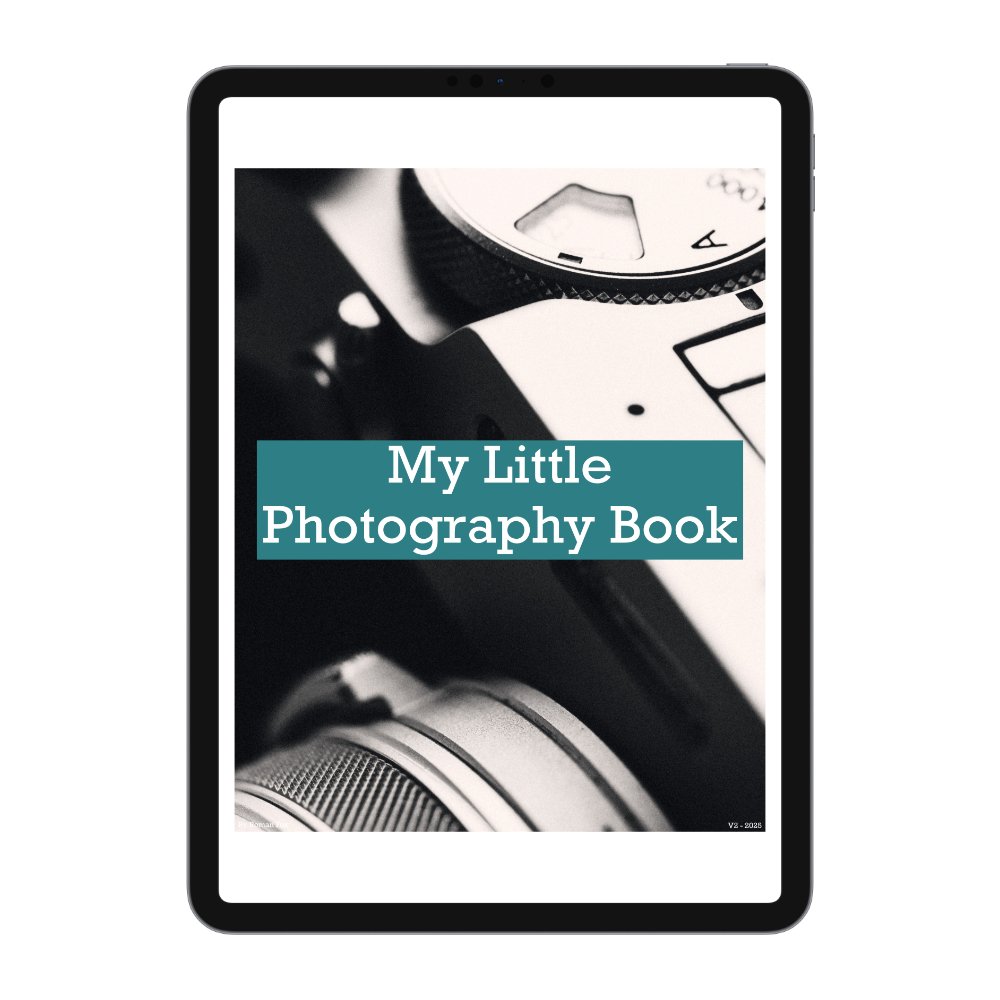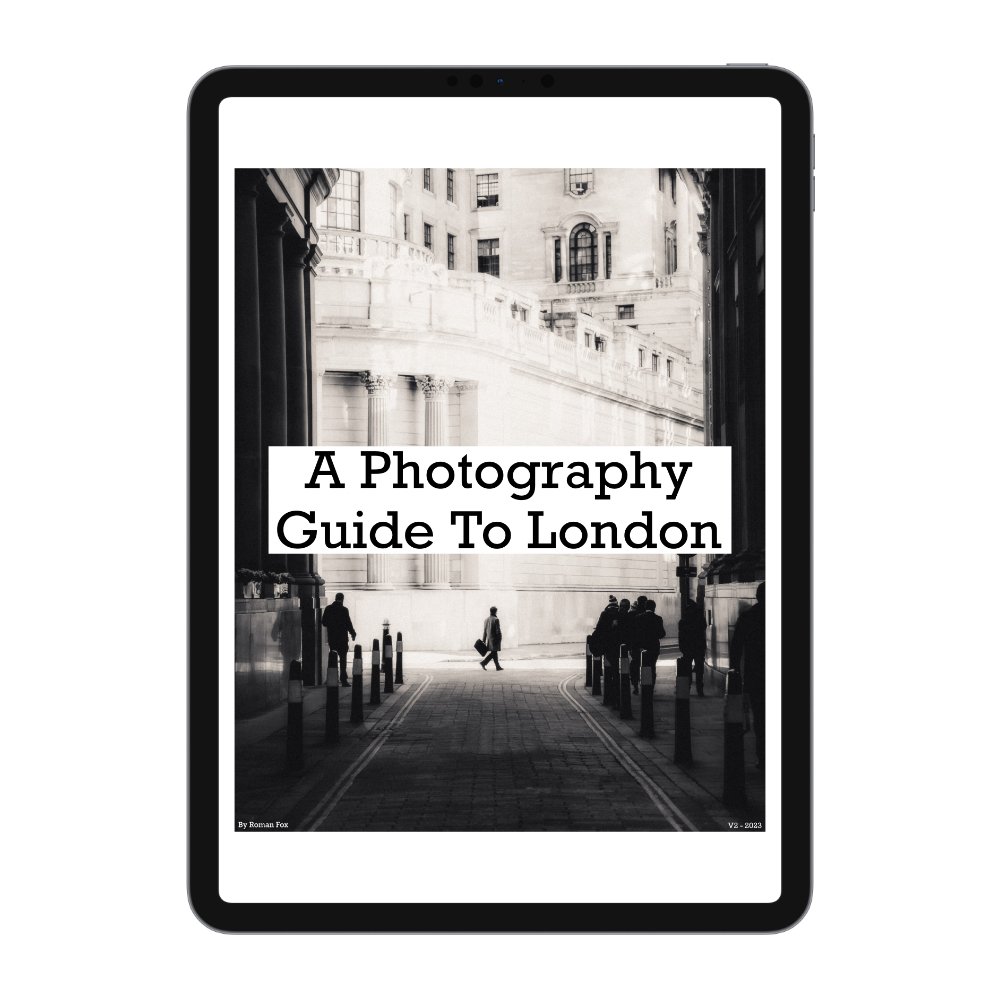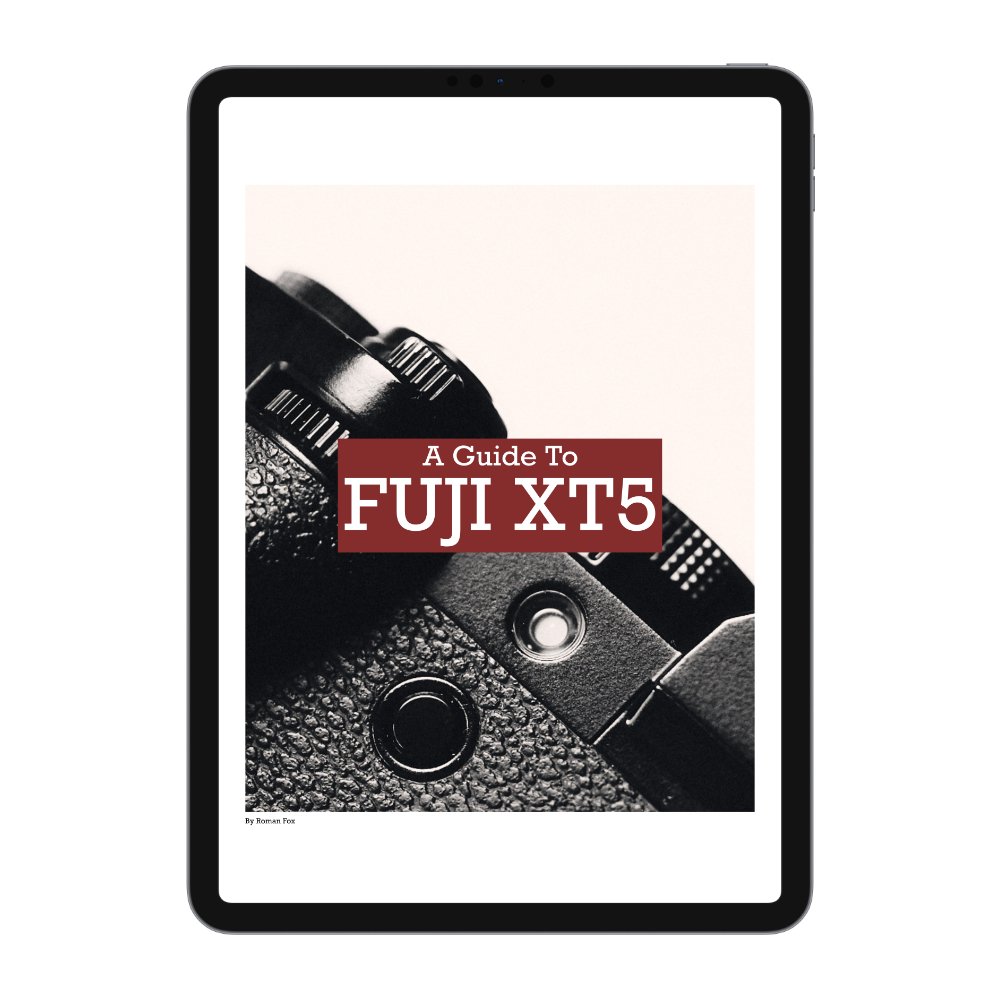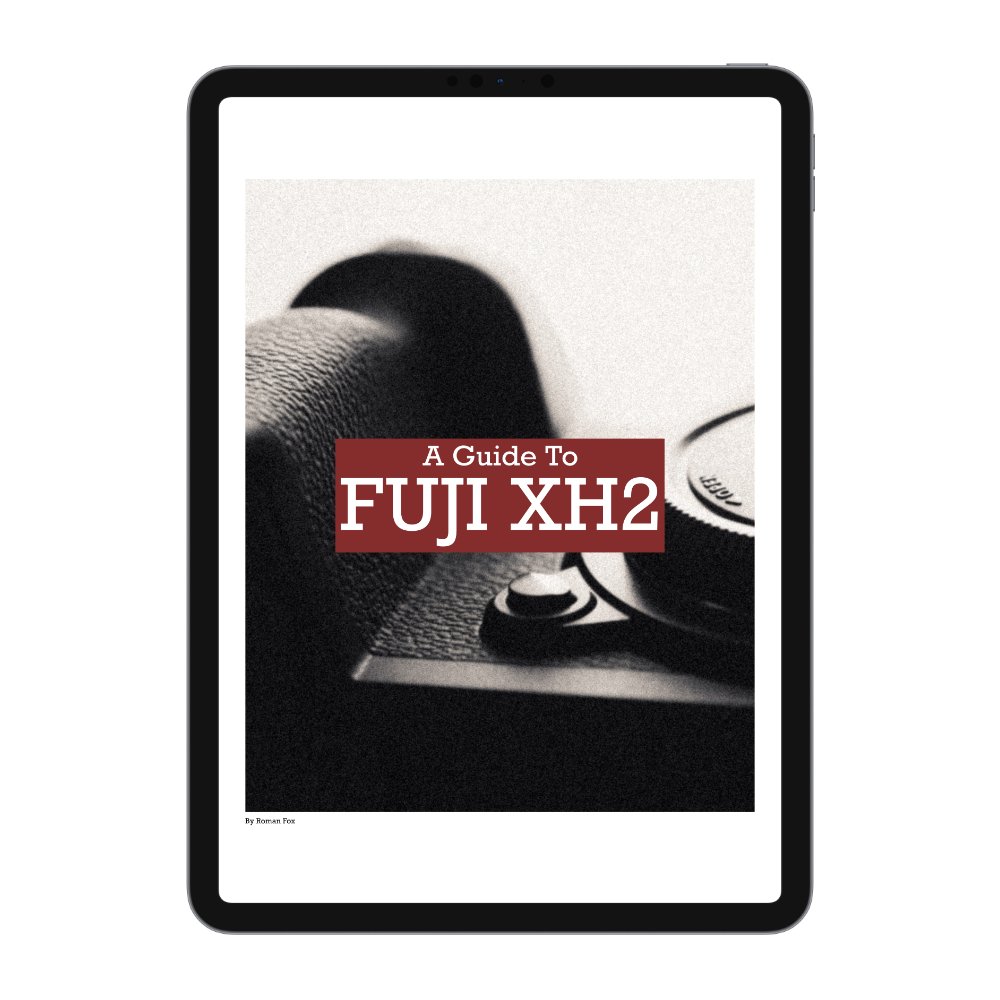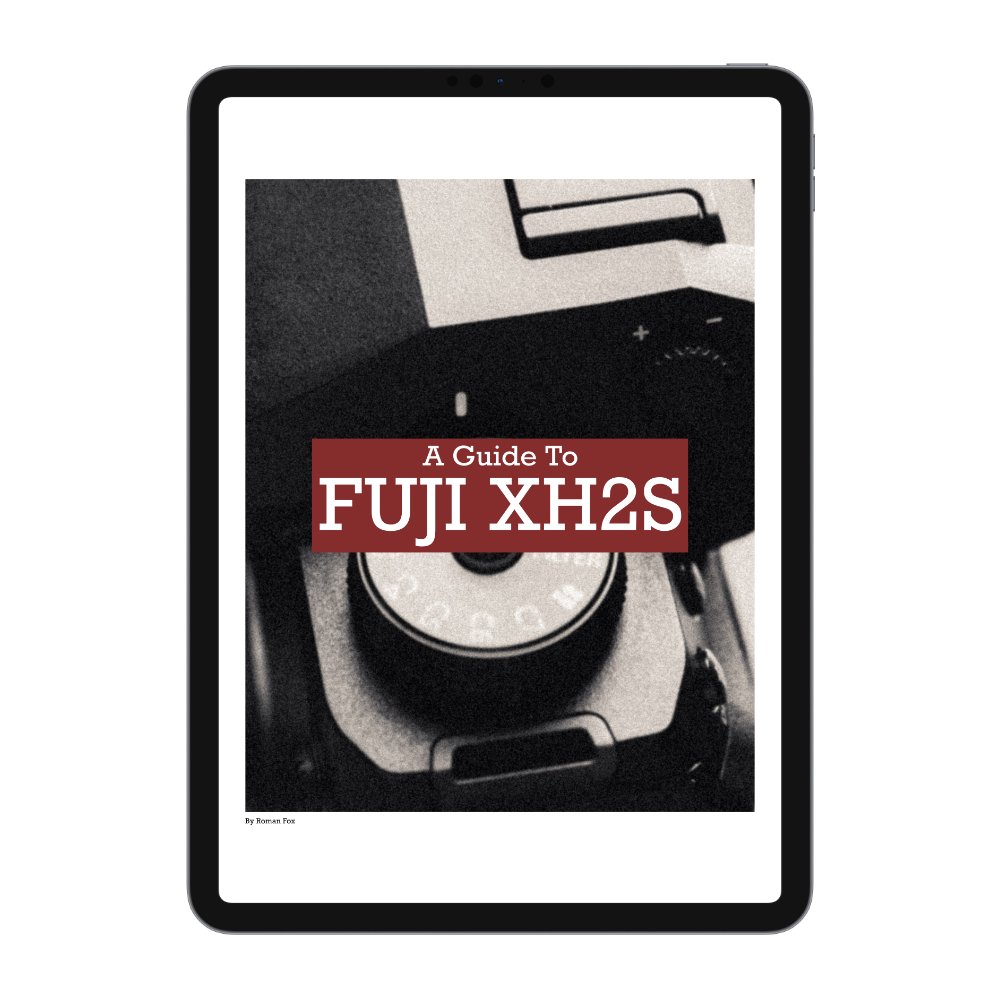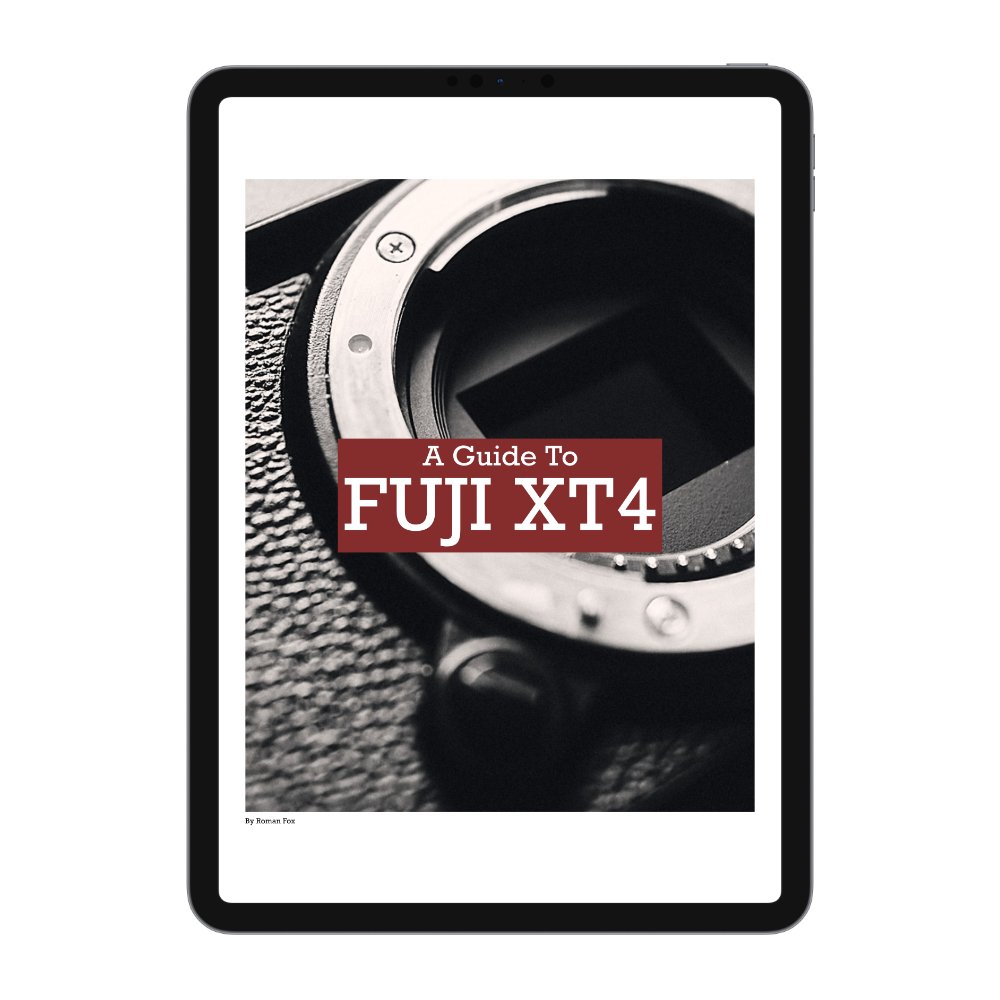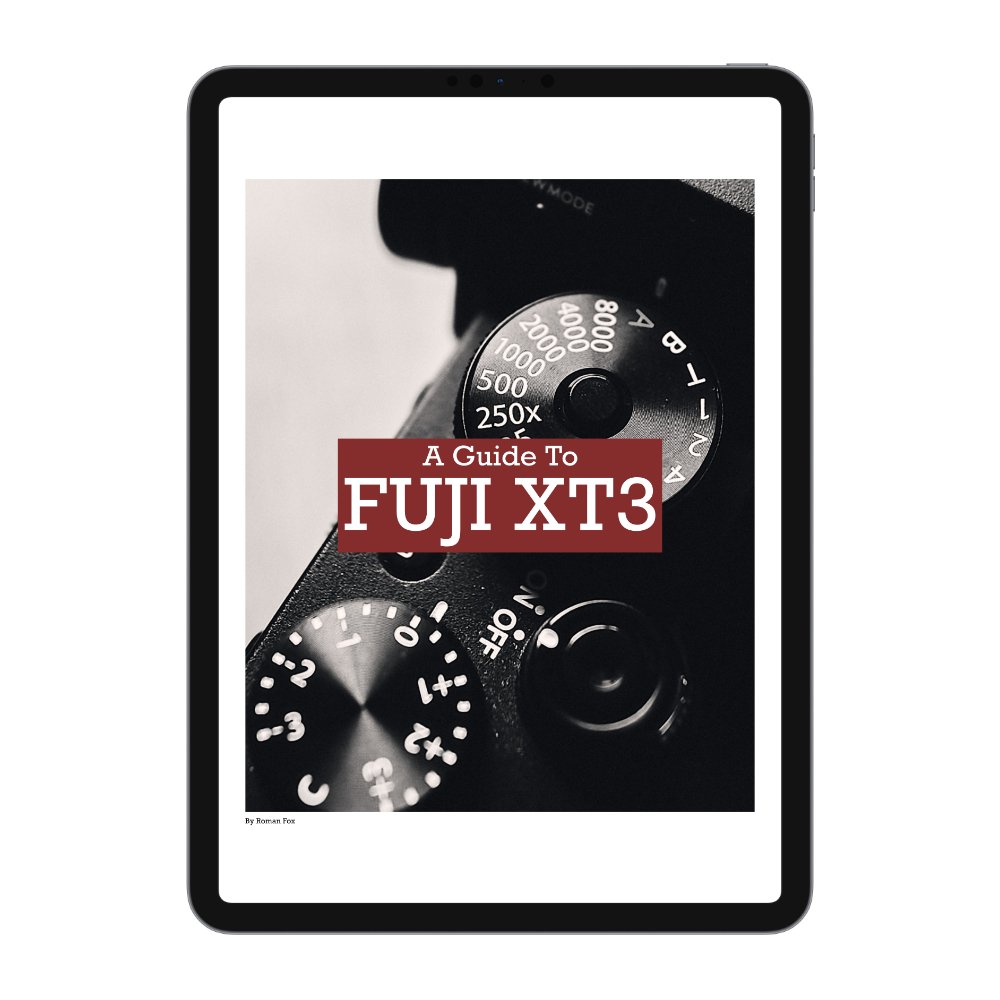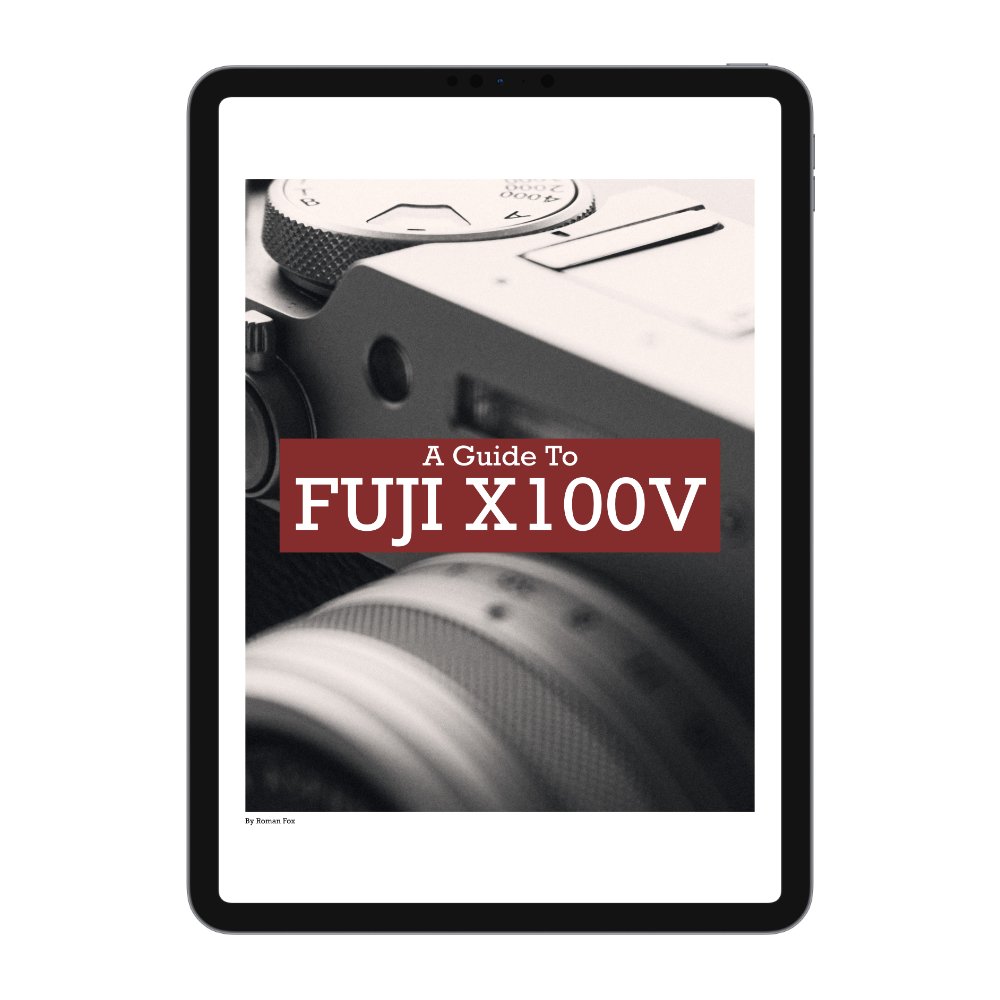Leica Q3 43 - Shutter Priority Explained
In this blog, I’ll share how to shoot with Aperture Priority on your Leica Q3 and Q3 43. This blog will hopefully answer some questions and give you more confidence with your Q3. If you find this blog helpful, want to support my work, and are eager to learn more about your Leica Q3, check out my full camera guide for the Q3 and Q3 43 below. Finally, these are the settings that work for me. They’re not necessarily the best or the “correct” ones, because there’s no such thing. Read through the blog, try out different settings, keep what works for you, and disregard the rest.
Enabling Shutter Priority
To enable shutter speed priority, place the aperture dial in “A”, the ISO in Auto ISO, and set the shutter speed dial to any value. Start with 1/250.
Shutter Value
I use shutter priority in only two scenarios. The first is when I need precise control over shutter speed for capturing motion blur. The second is for low-light photography. For motion blur, I typically shoot at around 1/30 sec, as I find it the perfect sweet spot, allowing for intentional blur while still maintaining context. When shooting at night, I’m already at f/2, so there’s no need to adjust the aperture. Instead, I prefer having precise control over the shutter speed, allowing me to slow it down or speed it up as needed. Below is a rough guide to the shutter speeds I use:
Daytime - 1/250 - 1/500
Low Light - 1/60 - 1/125
Shutter drag - 1/15 - 1/30
Creative - 1/8
Auto ISO
If you plan to shoot solely in manual mode, feel free to skip this bit. If you’ve ever taken a photo that came out blurry or with excessive motion blur, chances are the Auto ISO feature was partly to blame. Auto ISO allows you to set the exposure parameters for the camera, specifically the maximum ISO value. Many people might naturally want a lower max ISO to keep the image noise-free, but in turn, they force the camera into a low shutter speed, inducing motion blur. My max ISO is set to 12,500. While the camera rarely goes that high, it’s nice knowing that ceiling is there. Of course, you will have some noise, but with AI de-noise in most editing programs, this is no longer an issue. I’d much rather have some noise to clean up than a ruined shot due to motion blur.
Exposure Compensation
This allows you to set a global exposure depending on the scene you’re shooting. In some cases under exposing is required, whilst other scenarios call for an over exposed photo. This isn’t a rule but I found the following to work for me:
Sunny - (0)
Cloudy - (+0.6)
Low Light - (-1)
Exposure Metering
If you’re shooting in any mode other than full manual, you’ll have access to Exposure Metering, which determines how the camera exposes the scene. While there are several useful modes, I personally favour Multi Metering. This gives you a good overall exposure based on the whole scene. Another good option is Highlight Metering. This mode ensures that highlights are properly exposed at all times, reducing the risk of blown-out details. Additionally, it makes it much easier to achieve that dramatic highlight-and-shadow look directly in-camera.
AEL (Auto Exposure Lock)
This feature allows you to lock the exposure and then recompose the shot without it changing again. I use this very frequently, especially when I am waiting for a subject or for something to happen. I have mine set to also lock the focus (AEL+AFL). This ensures the camera is locked while I wait for something to happen. This means that when the moment comes to take a photo, the camera has fewer tasks to do, and the look is already locked.