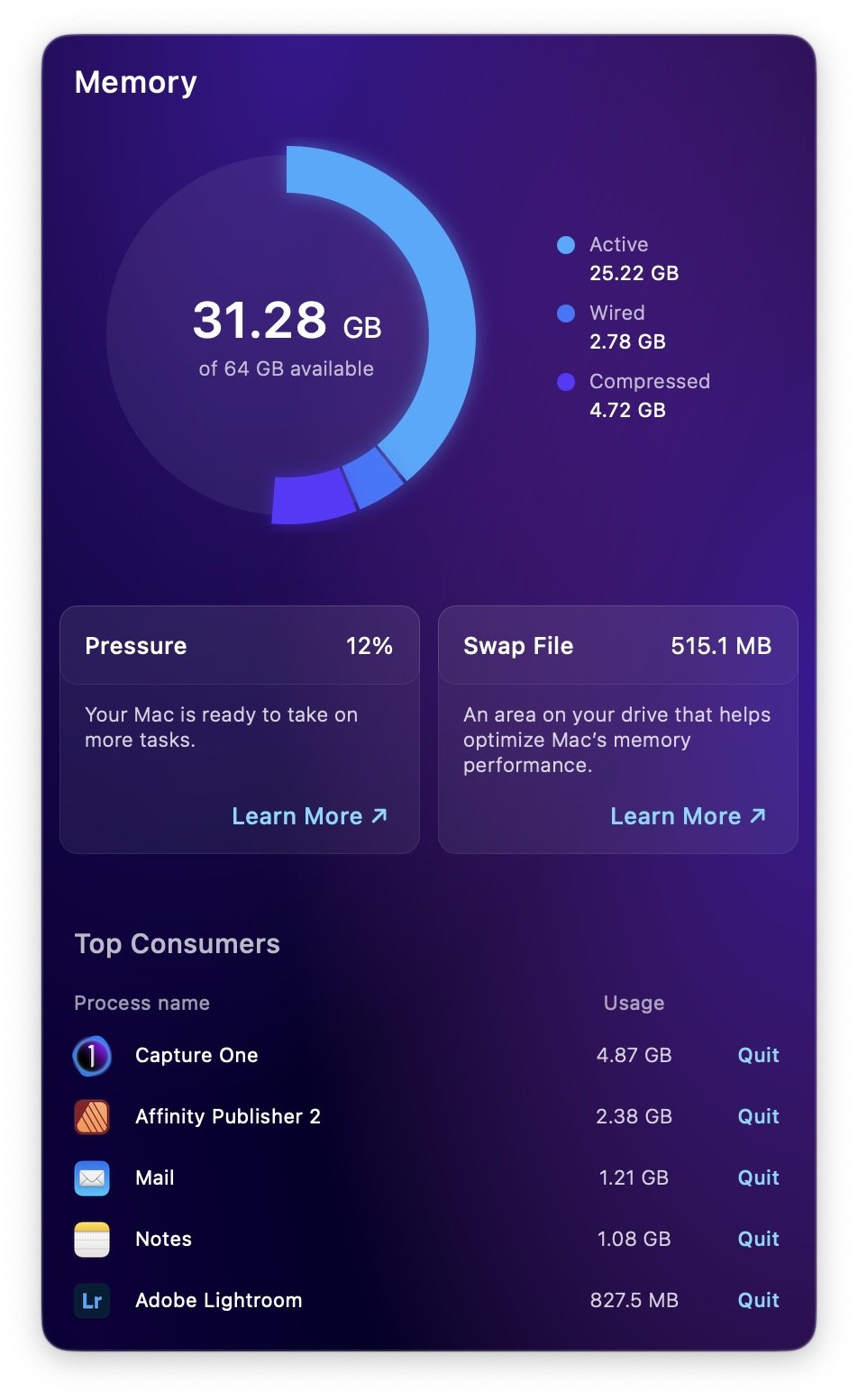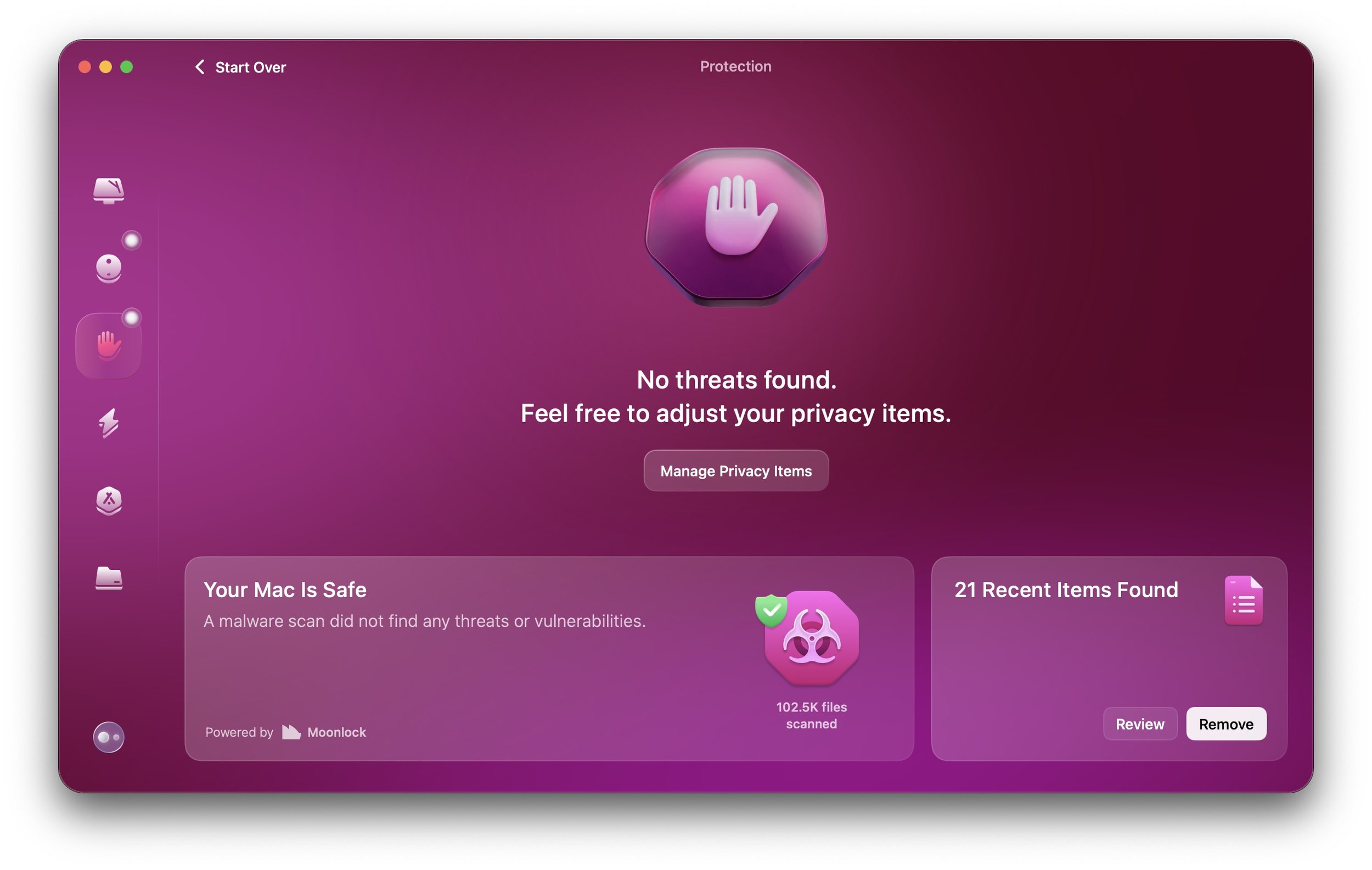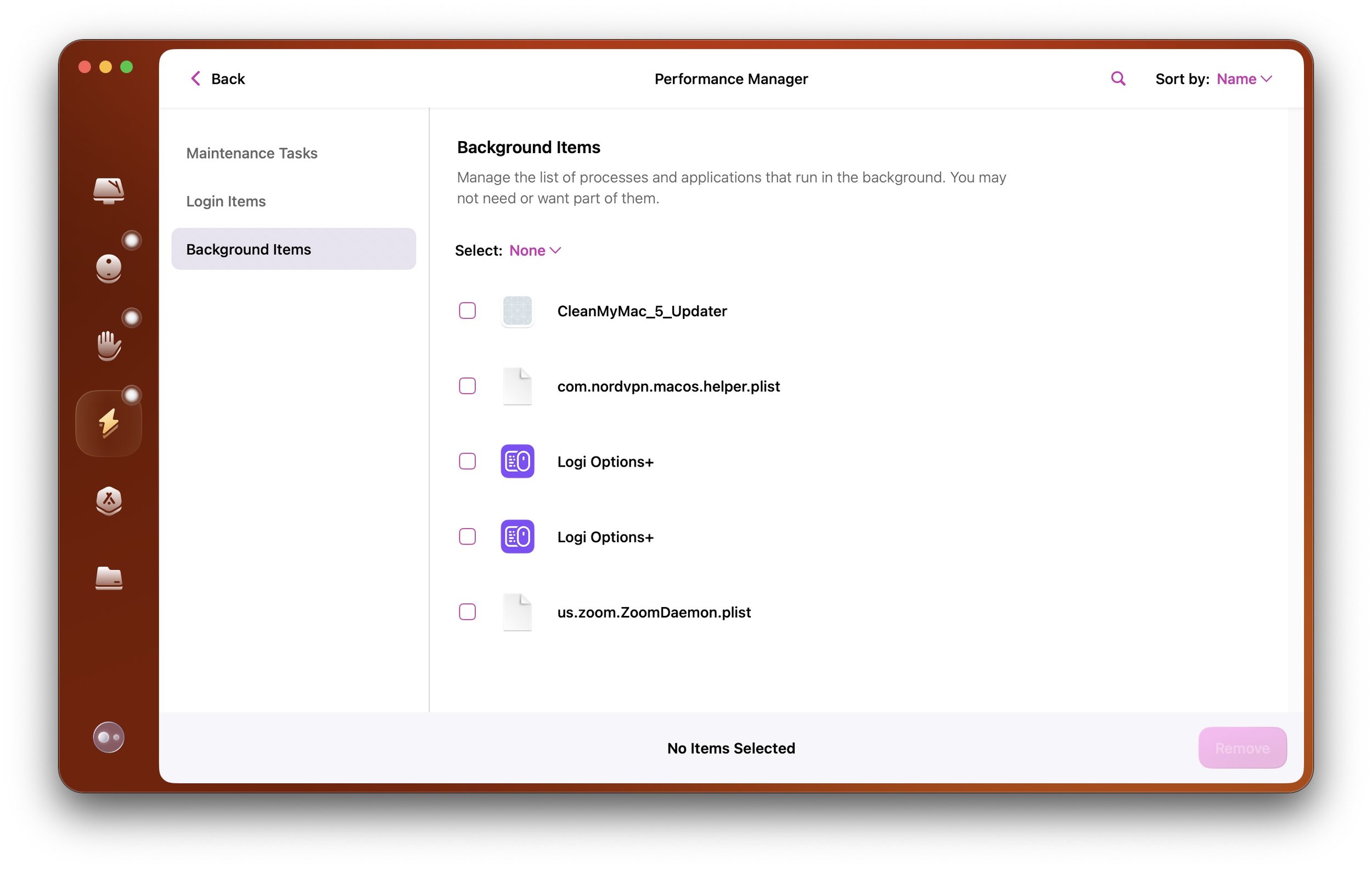The Best Way To Speed Up Your Mac - CleanMyMac Overview
I’ve been a Mac user for over 15 years, and while these computers work like a dream most of the time, now and then they need some cleaning and maintenance. Over the last few years, I’ve been using CleanMyMac to keep my MacBook Pro clean, tidy, and efficient because, as a photographer, there’s nothing more annoying than a sluggish computer. If you’re wondering how you can optimise your Mac, this blog is for you.
For full transparency, this blog is sponsored by CleanMyMac; however, they did not instruct me to say anything specific or force you to buy anything. Instead, they asked me to simply share how I use CleanMyMac to maintain my laptop. Since I was already planning a similar blog and I’ve been a paying customer of theirs for a number of years, this was an easy integration to accept.
CleanMyMac Menu
The first aspect is the quick menu that lives in the menu bar. This gives you a brief overview of some essentials; however, I mostly use this to keep an eye on CPU load and clean the RAM before any demanding applications.
If I know I will be processing a bunch of 100MP files, cleaning the RAM before ensures more can be used for the next task.
You also get real-time malware protection which runs in the background and looks out for anything suspicious. I’m not an IT wizard, so my knowledge is limited, but it’s nice to know that I have this feature switched on.
Smart Care
When you open CleanMyMac, the first option is called Smart Care. This will run all the different processes and give you a summary of everything CleanMyMac can do. This is great if you want a quick way to utilise all the features, but personally, I prefer to go deeper by manually going through each step.
Cleanup
Your laptop will make a bunch of temp files for various applications. Sometimes these are cleared out by the Mac, other times these leftover files end up clogging your hard drive and slowing your laptop down. Some of these files include:
User / System Cache Files
User / System Log Files
Old iOS Backups
Redundant Language Files
Old Document Versions
This step will clean out all this rubbish which can easily reach many gigabytes in size and significantly eat into your storage space.
I usually run this task once a week or so. Finally, I utilise a feature that gets rid of language files that I don’t need. The first time you do that, you can save a huge amount of space.
Protection
CleanMyMac can scan for potential threats and malware. I ensure to select the deep scan option in the menu and run the scan from time to time.
If you have the real-time protection enabled, this shouldn’t be a frequent task; however, if you have it disabled, then I’d do this every week or two. CleanMyMac also scans any new files or software you install automatically to ensure there is no malware, and If you were unlucky enough to find malware in your system, CleanMyMac can easily remove all traces of it.
There is also a privacy review feature which allows you to check your recent items lists and clear them if necessary.
Performance
This section contains a bunch of maintenance tasks that can help keep your Mac running at top speed. Some of these, like Free Up Purgeable Space, I run every few weeks, while others, like Repair Disk Permissions, I’d only run if I experience issues with my Mac.
You can review any login or background items in this section and remove anything you don’t need.
Applications
This tab gives you a bird’s-eye view of all your apps. As well as checking for updates or highlighting unused software, when you uninstall an app using CleanMyMac, it also removes any other files or folders that are associated with that app. This ensures no leftovers are present to clog up your laptop.
My Clutter
This section will scan your hard drive or a chosen folder for any files that you might no longer need. It will look for duplicates, files that haven’t been opened in a long time, and items that are very large. I run this rarely because I’m already extremely organised; however, from time to time, things slip, and I end up with a bunch of random files. This is a great way to sort through them.
All the features I mentioned so far have helped me keep my Mac in tip-top condition and perform as good as new even years later. For more information about CleanMyMac, please use the link below (or click here) and see how you can benefit from this amazing 5 in 1 tool that will keep your Mac running smooth.
Explore CleanMyMac Using This Link
***This blog contains affiliate links. There is no extra cost to you however I get a small % kickback from every purchase. This helps support this blog.