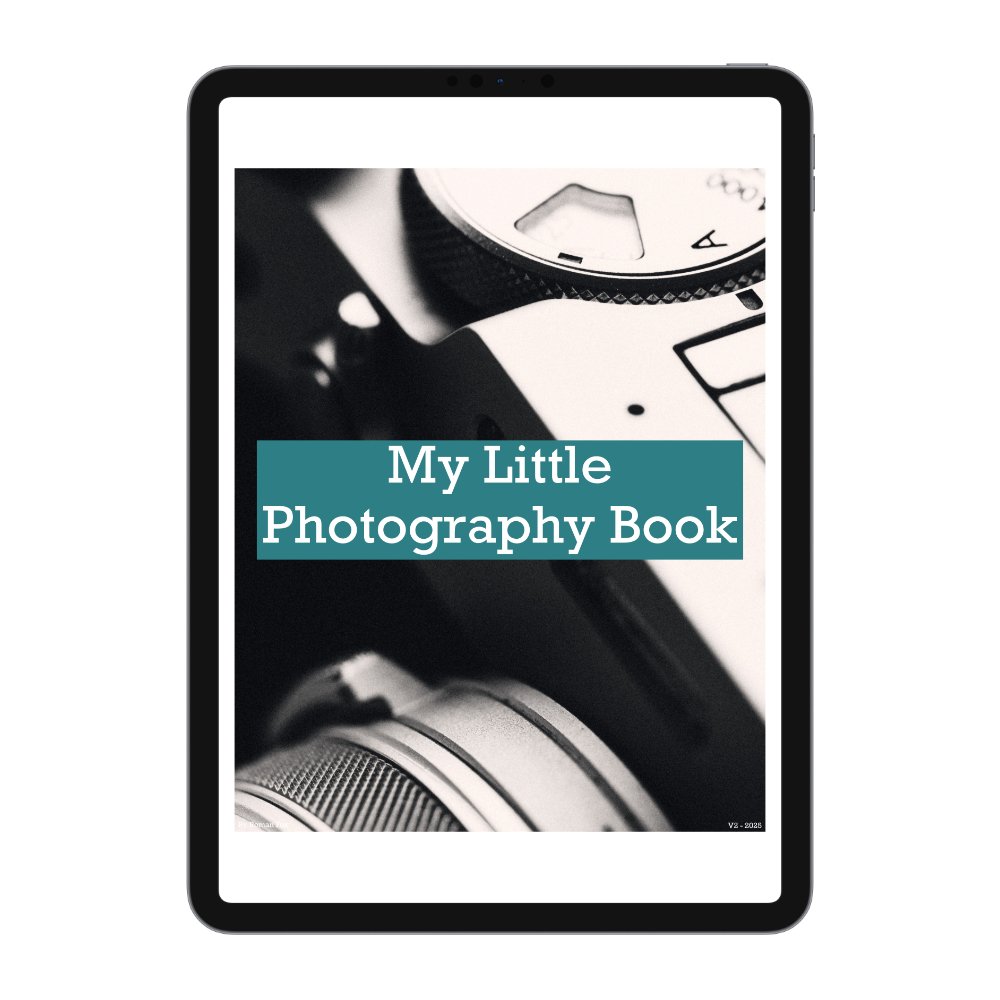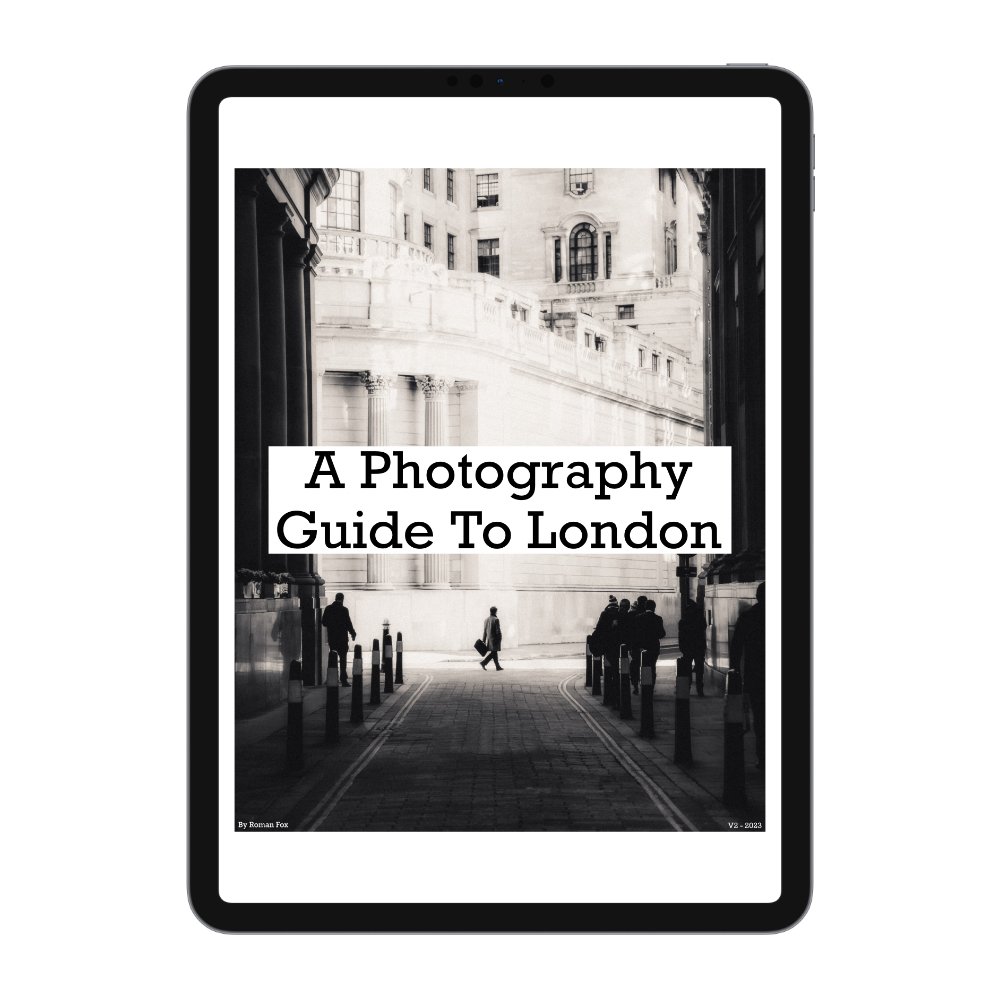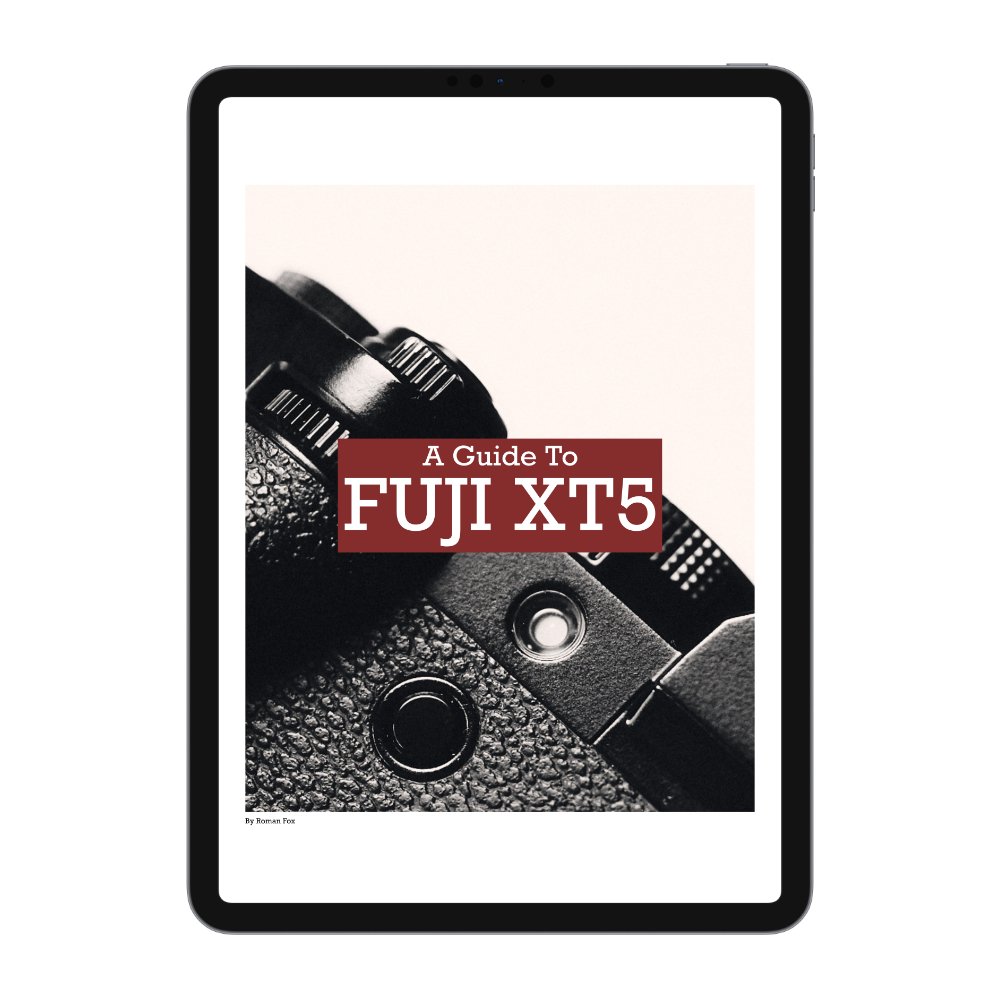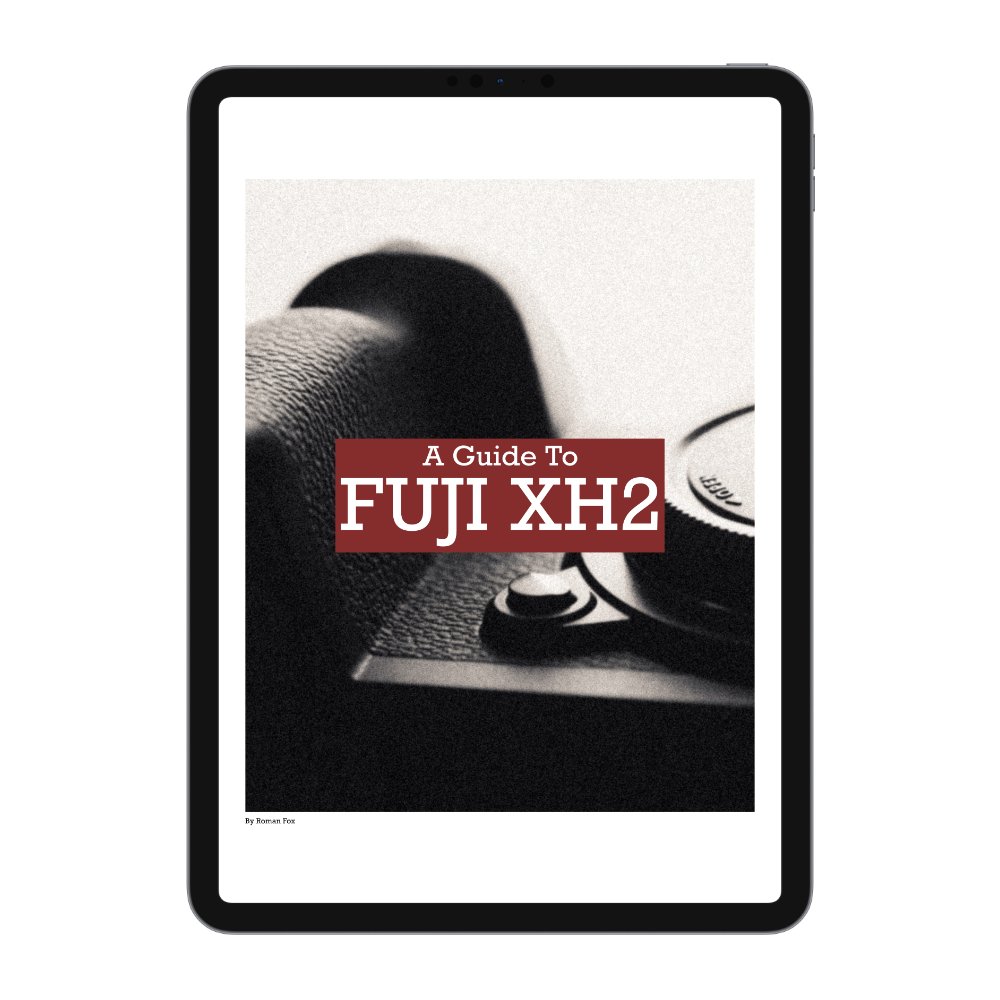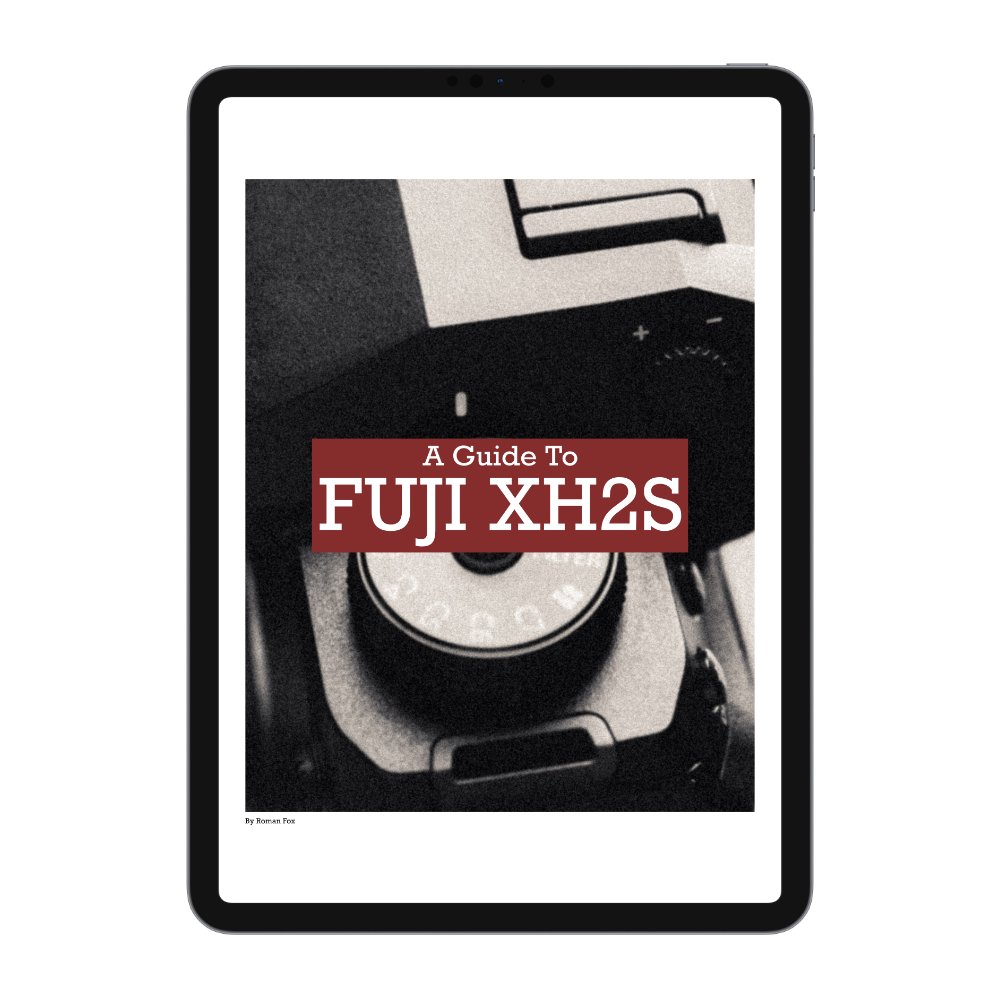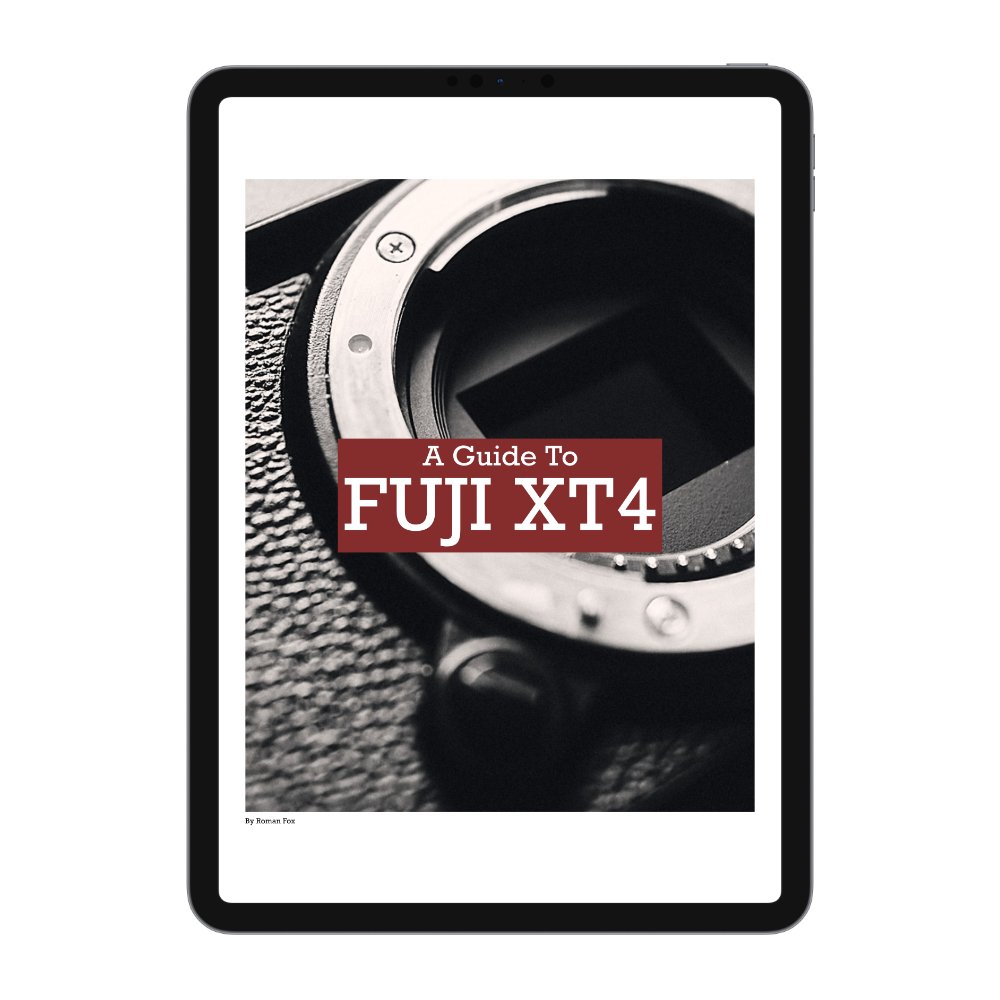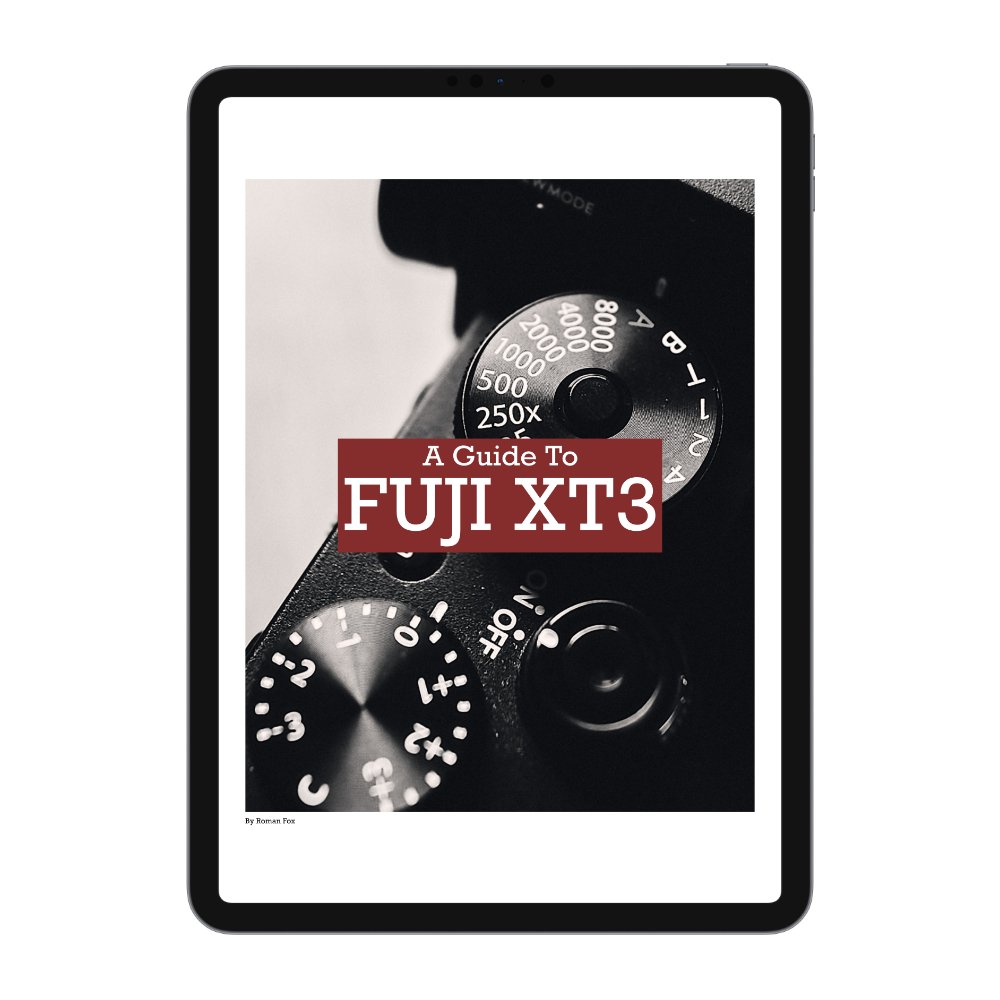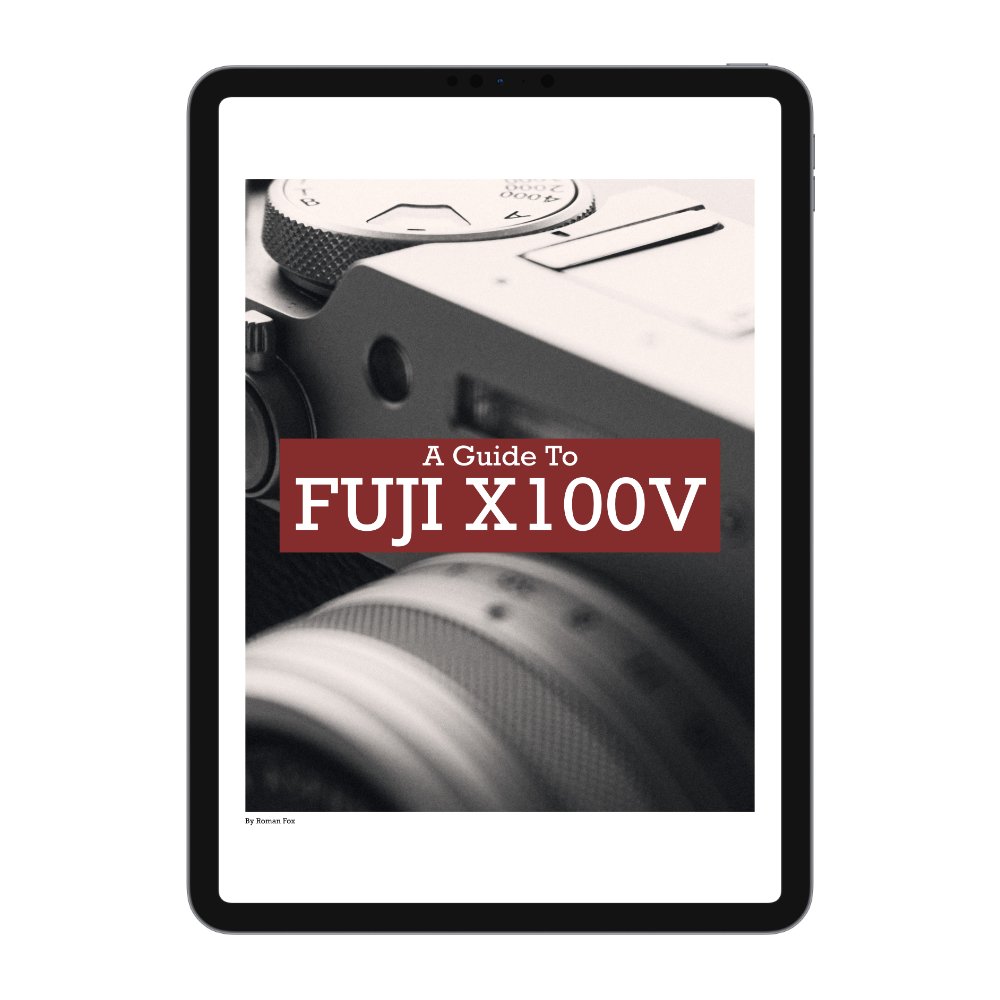The Best Leica Q3 43 Photography Settings
In this blog, I’ll share a simple and straightforward photography setup for your Leica Q3 and Q3 43. This guide will help you get up and running quickly while providing a solid foundation. If you find this blog helpful, want to support my work, and are eager to learn more about your Leica Q3, check out my full camera guide for the Q3 and Q3 43 below. Finally, these are the settings that work for me. They’re not necessarily the best or the “correct” ones, because there’s no such thing. Read through the blog, try out different settings, keep what works for you, and disregard the rest.
Custom Buttons
Leica has the best implementation of custom buttons that I’ve come across; however, given how few buttons you have, it’s important to make sure you utilise them fully. If you press the button once, it will trigger a specific task just like any other camera. However, if you press and hold it, you will enter a menu where you can change what that button does. The best part is that you can modify how many options that menu has, meaning you can change the button layout very quickly depending on what mode you’re shooting in and what you want to achieve. I will first go through each button to show you what is selected and then explain the methodology behind my decisions. To modify the menu, you need to go to CUSTOMISE CONTROL.
FN1
This is the first focus-dedicated button. By default, it’s set to AF MODE. The menu only shows AF MODE and FOCUS ASSIST.
FN2
This is the second focus-dedicated button. By default, it’s set to FOCUS MODE. The menu only shows FOCUS MODE and MAGNIFICATION.
Thumbwheel Button
This button deals with all locking functionality. By default, it’s set to AF-L and AE-L. The menu shows all locking options.
Centre Button
This button controls all the other critical functions. By default, it’s set to PHOTO - VIDEO, because I use the Q3 as a hybrid camera. The menu shows TOGGLE INFO LEVELS, DIGITAL ZOOM, EXPOSURE METERING, ISO, WHITE BALANCE.
FN1 + FN2
Between these two, I have full control of autofocus and access to manual focus assists. When shooting in AF, I use FN1 to change between autofocus modes such as zone or spot. When shooting in MF, I use FN1 to toggle various manual focus assist features. When shooting in AF, I use FN2 to toggle between AF-S and AF-C. When shooting in MF, I use it to toggle magnification on and off, allowing me to double-check my focus when absolute accuracy is required. The reason these two buttons are limited to only focusing features is to ensure simplicity and muscle memory.
Thumbwheel Button
This button is in charge of all locking features such as AF-L, AE-L, and both at the same time. This allows me to lock the exposure and autofocus, which is sometimes needed if I want to focus/expose and recompose. This is also useful when shooting in AF-C and wanting to lock the focus briefly without needing to change modes to AF-S. Lastly, this is a great tool for locking the camera while waiting for a specific subject or event. This ensures that when you need to take a shot, the camera isn’t trying to expose and focus again.
Centre Button
This button is assigned to other critical features that I use from time to time but not often enough. The default setup allows me to quickly switch between photo and video. This is what I use 90% of the time because, for me, the Q3 is a hybrid camera. You might never use that feature, so perhaps setting it to exposure metering or digital zoom might be more beneficial.
Shutter Type
The Q3 has a nice and quiet leaf shutter, which is a delight to use; however, it’s limited to 1/2000s. For most scenarios, that’s enough, but if shooting on a bright day at f/2 - f/4, you will probably need a higher speed. The Q3 has a hybrid shutter option that uses the mechanical shutter for speeds up to 1/2000s and automatically switches to electronic for anything higher. This is a must-have feature as it can save you from an overexposed shot. The only thing to keep in mind is that when you’re in electronic shutter mode, you will have significant skewing if something is moving fast in the scene.
Auto ISO
If you plan to shoot solely in manual mode, feel free to skip this bit. If you’ve ever taken a photo that came out blurry or with excessive motion blur, chances are the Auto ISO feature was partly to blame. Auto ISO allows you to set the exposure parameters for the camera, specifically the maximum ISO value and minimum shutter speed. Many people might naturally want a lower max ISO to keep the image noise-free, but in turn, they force the camera into a low shutter speed, inducing motion blur. My max ISO is set to 12,500. While the camera rarely goes that high, it’s nice knowing that ceiling is there. Of course, you will have some noise, but with AI de-noise in most editing programs, this is no longer an issue. I’d much rather have some noise to clean up than a ruined shot due to motion blur. When it comes to minimum shutter speed, I change it depending on the situation. Here’s a rough guide:
Daytime - 1/250s
Low light - 1/125s
Shutter speed priority - 1/500s
Aperture Priority
My main photography mode is Aperture Priority, which I use for almost all of my photography. I prefer it because adjusting the depth of field is a key component in composition, and it’s the quickest way to control how much light enters the camera. I usually start at f/4 as I find it the best balance between what’s in focus and what’s out. This also makes it easier to quickly let more light in by going to f/2 or close the aperture down to f/8 to reduce the light. If I want a soft image or more out-of-focus elements, f/2 is my choice. If I want more in focus, f/8 is a good option. Sometimes I will go to f/11 if the light is really bright or I need maximum depth of field.
Shutter Priority
I use shutter priority in only two scenarios. The first is when I need precise control over shutter speed for capturing motion blur. The second is for low-light photography. For motion blur, I typically shoot at around 1/30 sec, as I find it the perfect sweet spot, allowing for intentional blur while still maintaining context. When shooting at night, I’m already at f/2, so there’s no need to adjust the aperture. Instead, I prefer having precise control over the shutter speed, allowing me to slow it down or speed it up as needed.
Exposure Compensation
This allows you to set a global exposure depending on the scene you’re shooting. In some cases under exposing is required, whilst other scenarios call for an over exposed photo. This isn’t a rule but I found the following to work for me:
Sunny - (0)
Cloudy - (+0.6)
Low Light - (-1)
Exposure Metering
If you’re shooting in any mode other than full manual, you’ll have access to Exposure Metering, which determines how the camera exposes the scene. While there are several useful modes, I personally favour Multi Metering. This gives you a good overall exposure based on the whole scene. Another good option is Highlight Metering. This mode ensures that highlights are properly exposed at all times, reducing the risk of blown-out details. Additionally, it makes it much easier to achieve that dramatic highlight-and-shadow look directly in-camera.
Autofocus
The autofocus system could fill an entire separate blog, but for now, I will cover the specific modes I use 99% of the time. The first choice is to select between AFs and AFc. Single AF (AFs) locks focus once acquired and is perfect for still life, architecture, and landscapes. Continuous AF (AFc) keeps adjusting focus as long as the shutter is half-pressed, ideal for moving subjects. I don’t use iAF as I’d rather retain manual control between single and continuous AF.
Next, you need to set the AF mode, and I use three types:
Spot - Most precise but slowest.
Zone - Covers a larger area for faster focus.
Field - A balance between spot and zone.
If you move the focus points around, you can reset them by double-tapping the screen. If using zone or field, press and hold the screen until red arrows appear, then use the thumb dial to adjust the size.