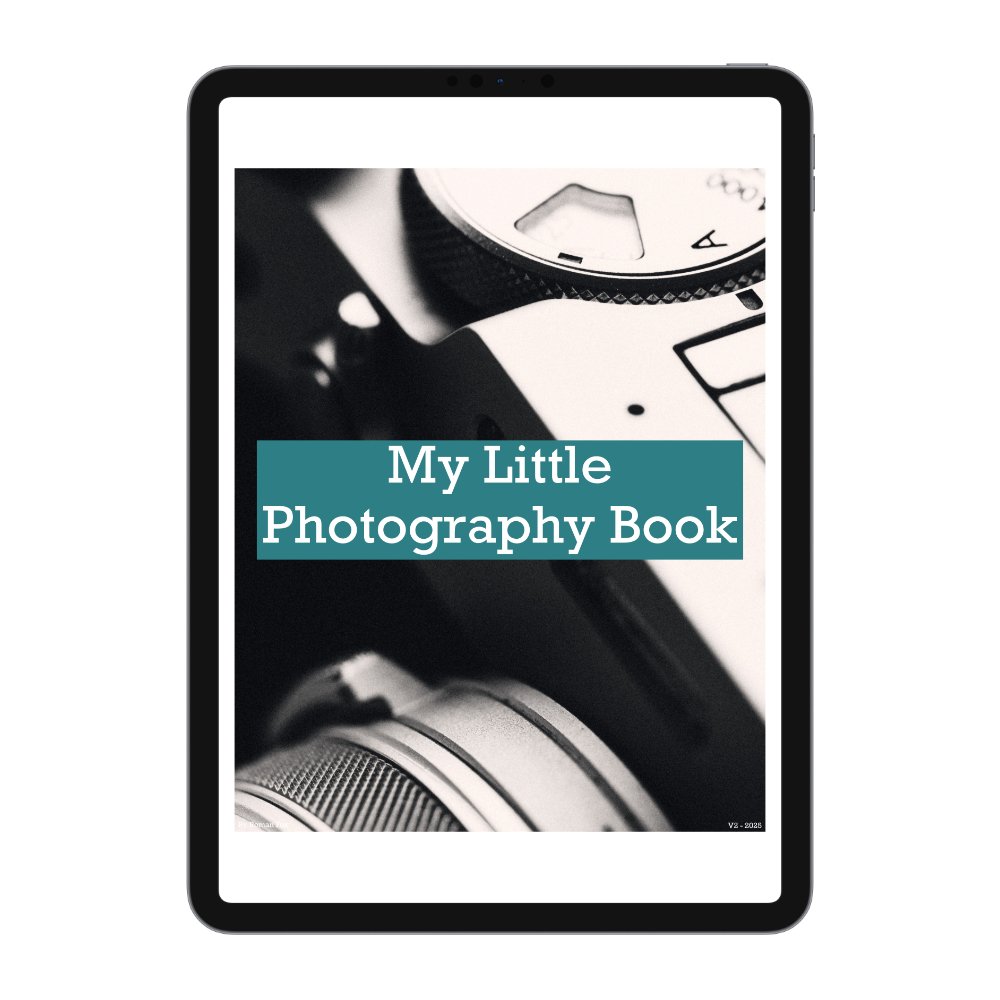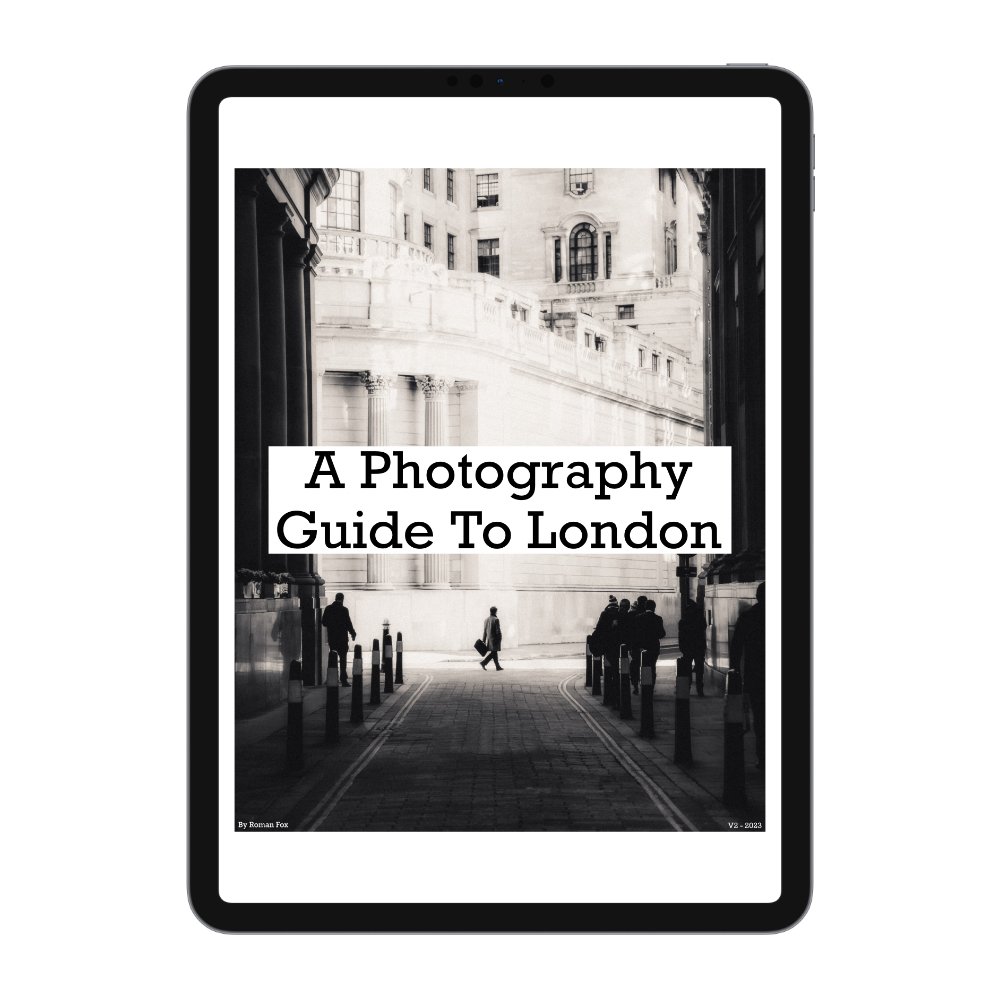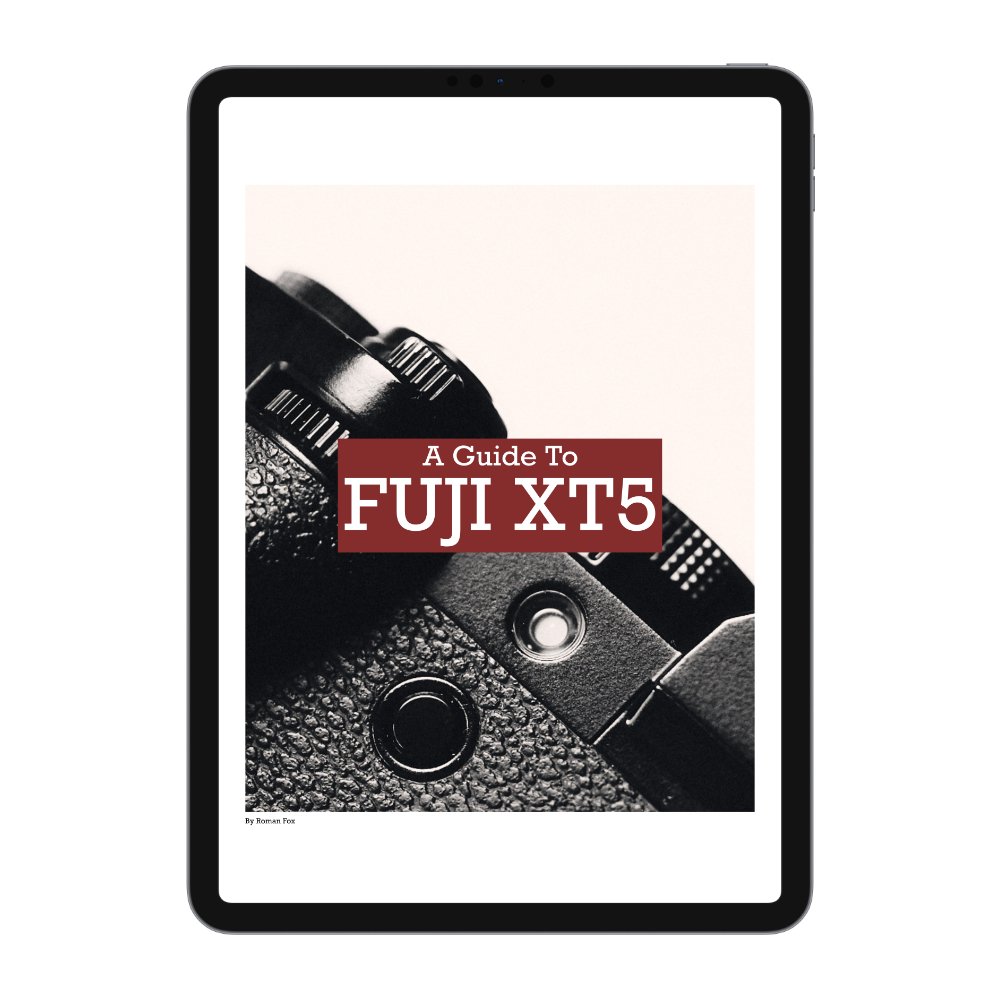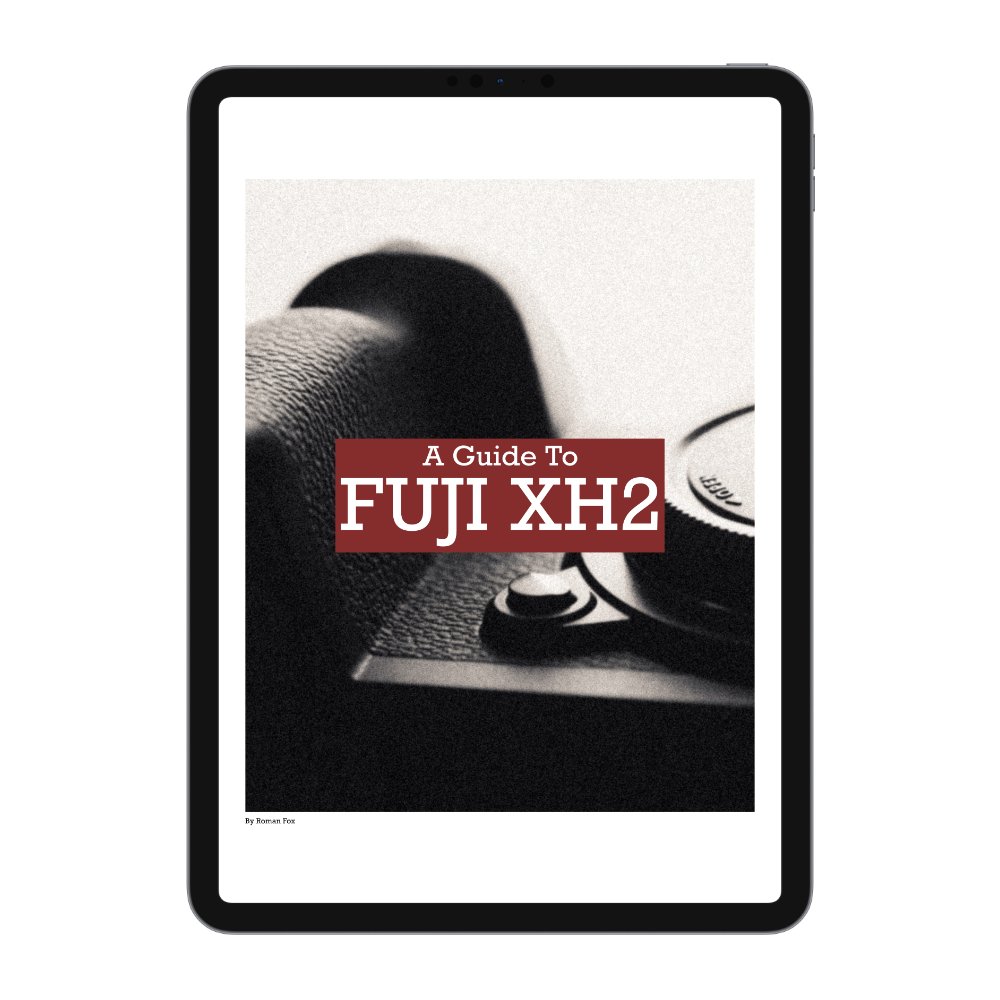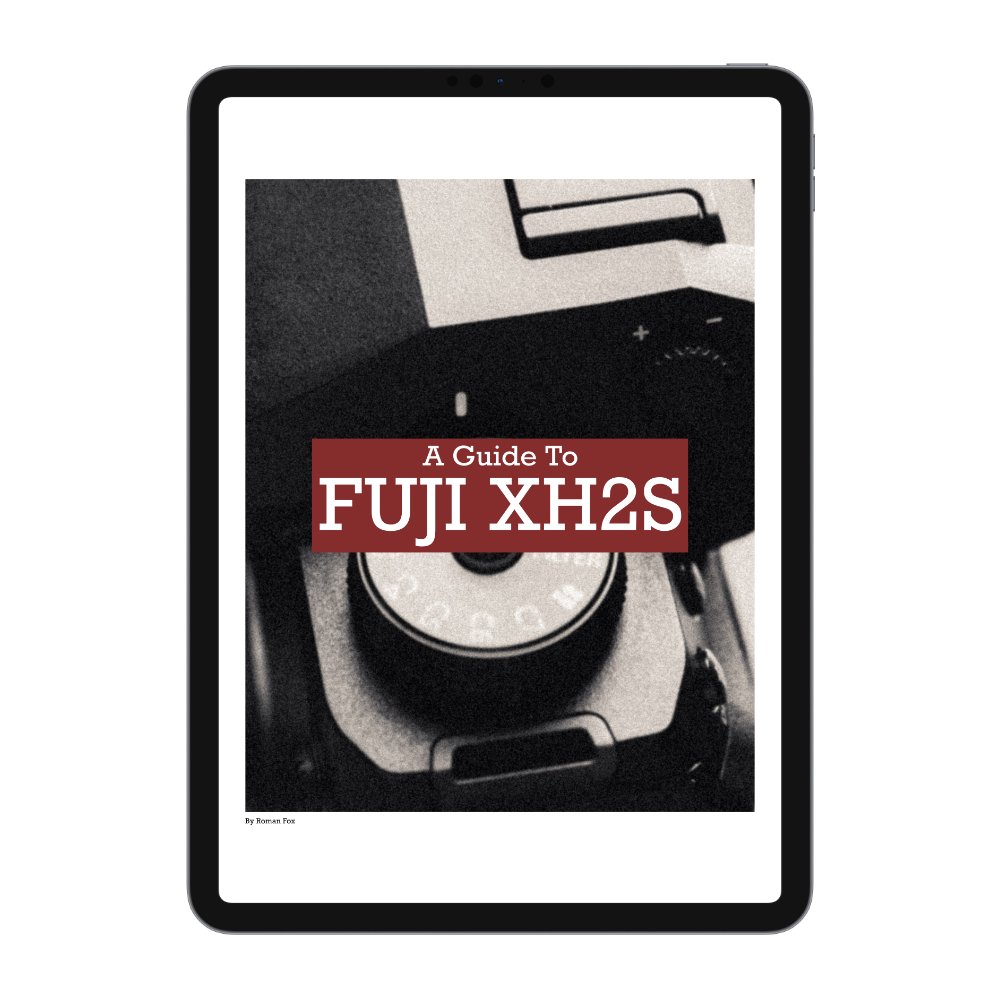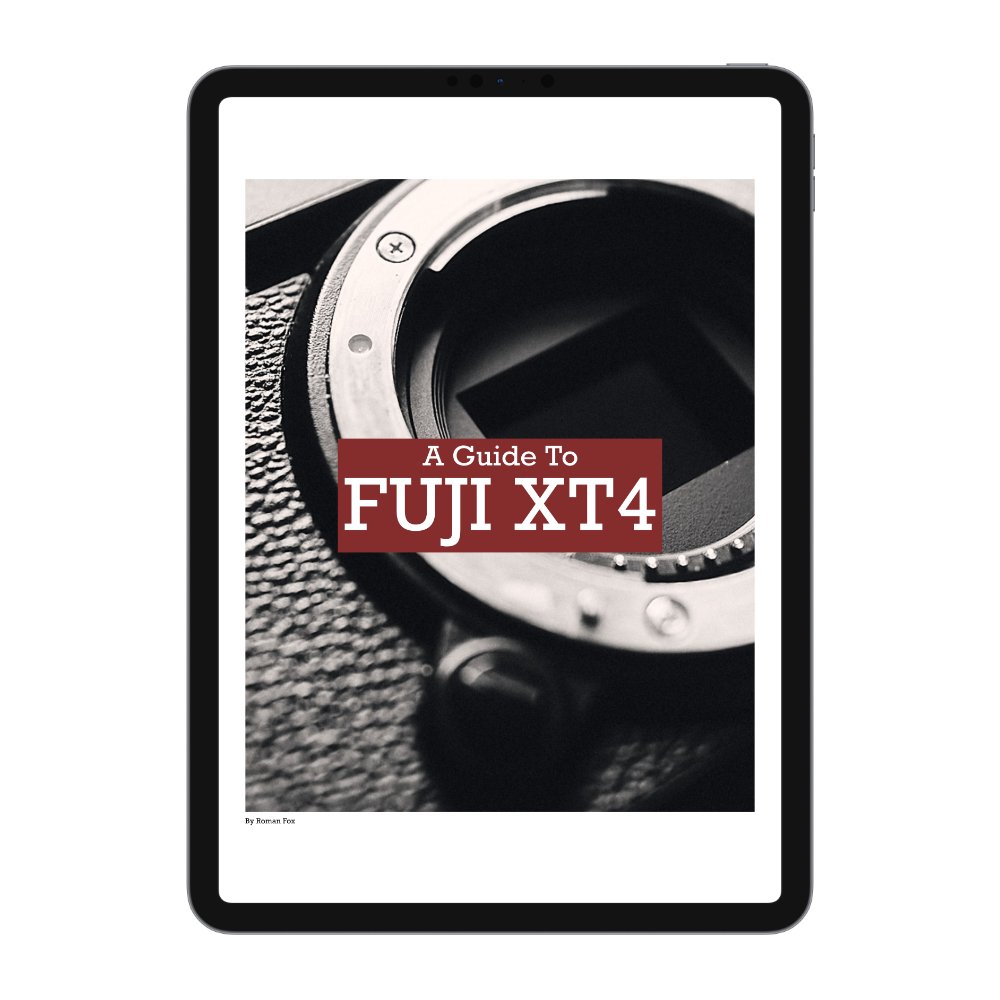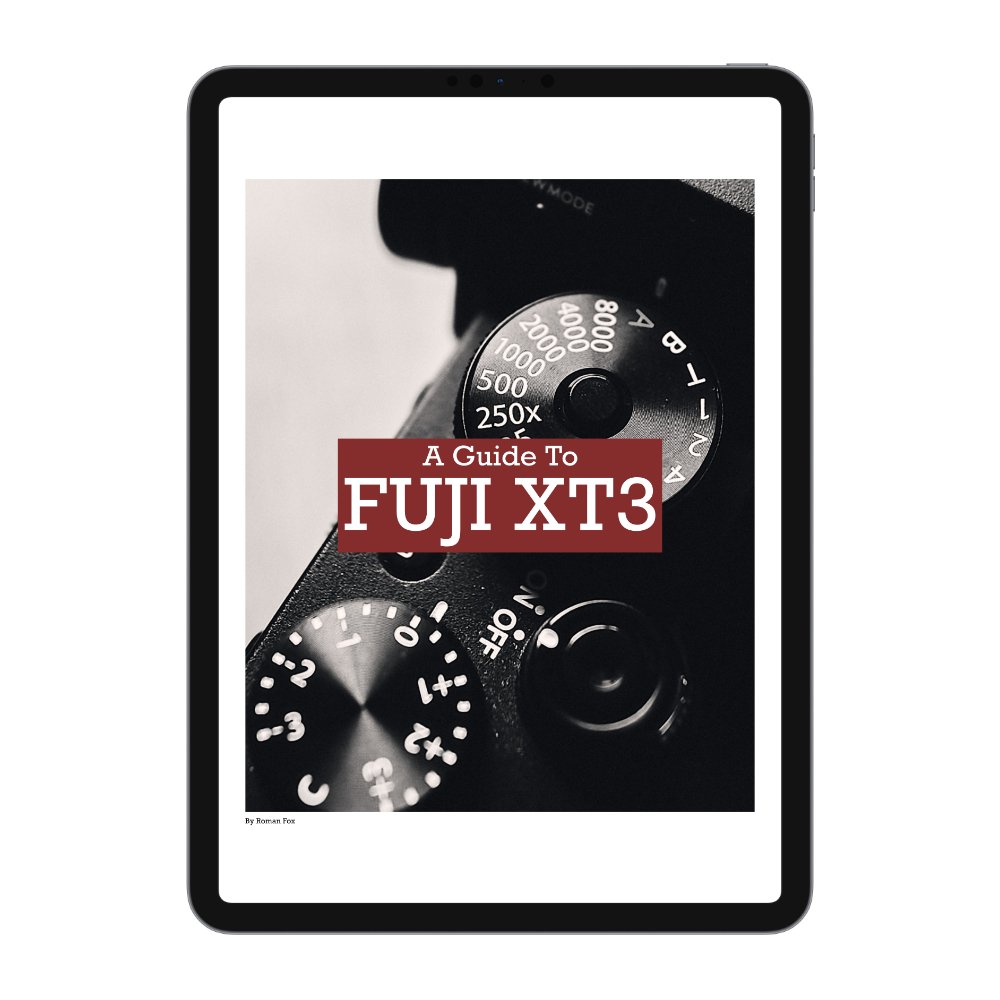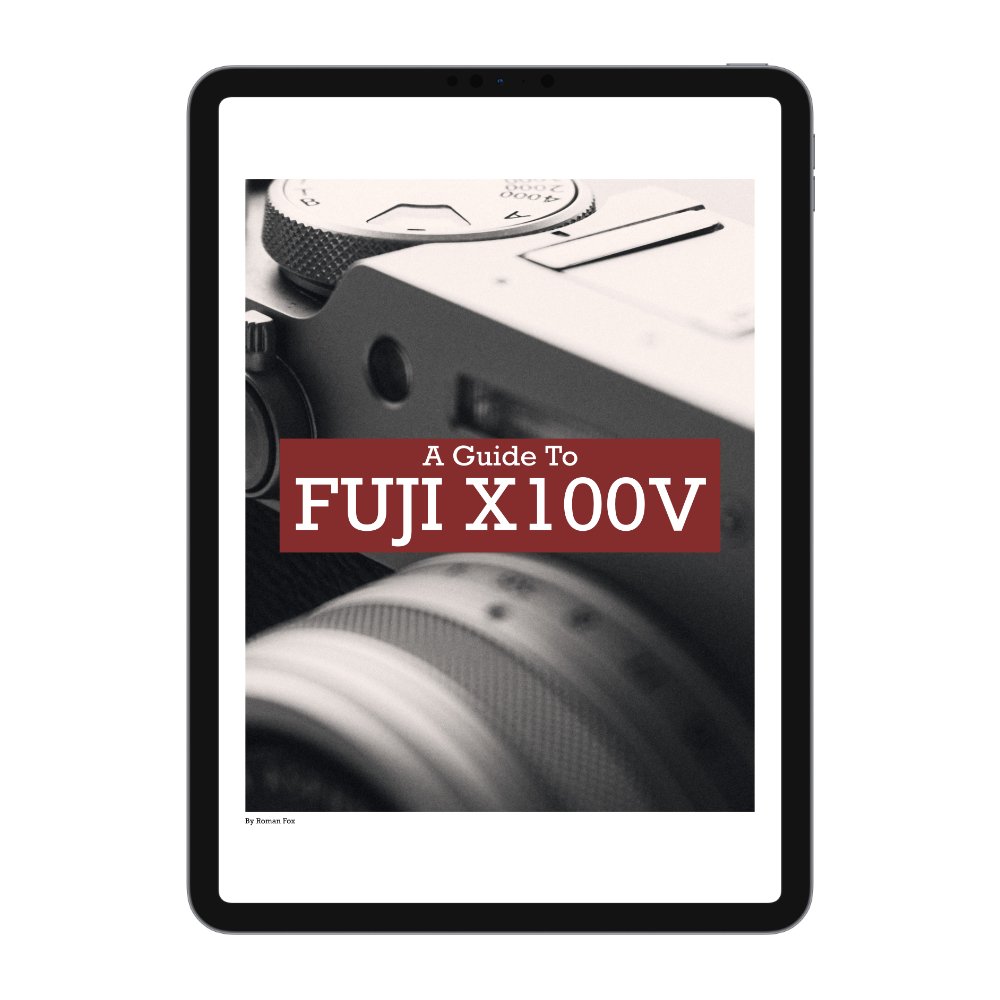The Best Fujifilm XT5 Video Settings
The Fujifilm XT5 is not only a fantastic stills camera, but a very capable video tool as well. In this blog I will share with you the video specific settings I use so you can get up and running quickly. First of all you need to put the camera into video mode. To do that flick the dial from STILL to MOVIE mode.
Full Guide
This blog is here to give you a brief overview. However for the full detailed guide, please click here.
Key Buttons
Let’s set up the custom buttons. On this camera their functionality carries over regardless if it’s photo or video mode.
Fn1 I have set to Recall Custom Setting 1
Fn2 is for Focus Check
Fn3 is AF Mode
Fn4 is Photometry
Fn5 is Digital-Tele Converter
Fn6 is Face Detection On/Off
AEL leave it as default.
AF-ON is AF Lock Only
R-Dial is set to AUTO ISO.
View Mode leave as default
Q is set to Q.
Touch gestures T-Fn1-4 I have disabled
Shooting Settings C2
I first put the camera in C2 and set the following. I have the camera in full manual exposure in order to have control of the image but also because this isn’t the camera for run and gun filming. Whenever I use the XT5 for video, it’s a slow and deliberate process. First thing I do is turn on Movie Optimised Control. This allows me to disconnect the physical dials from video settings and means that I can have two separate settings for photo and video. Now the thumb and index finger dials control video settings. Next I set the shutter speed to 1/50 (double frame rate of 25fps), the aperture to around f4 (depending on light) and ISO is at base of 1000.
Shooting Settings C1
I then move the camera to C1, keep all the settings the same however the shutter speed will go to 1/500 and aperture to f9. This now means that with the press of the C1 button, I can quickly drop the exposure if I am faced with a sudden bright scene and I cant use the ND filter for whatever reason.
If you prefer to shoot in auto, then C2 have it set to Multi metering mode and C1 to Spot metering. This means that with the single press of the C1 shortcut button, you can expose for the highlights and create a more artistic look. You can also have it so C2 is set to full manual and C1 to full auto for emergencies. There are many different ways to have this set up and I find myself bouncing between these three set ups often, depending on the scenario.
Exposure
Before I used to overexpose slightly however I recently found that the best method is to just expose for how you think it looks best. Sometimes it means going 1 stop over while other times 1 stop under. As a rule of thumb I try to have the footage somewhere between -1 and +1 if shooting in F-Log2.
Resolution & Frame Rates
I shoot in 16:9 4K HQ. Although there is a normal 4K option and even a 6.2K option, I personally prefer 4K HQ as I feel it gives the best image. The frame rate of choice is 25 because I live in Europe, however if you’re in the US or Japan then 24 / 30 fps is what you’d need.
Codecs & Picture Profile
The codec I use is H.265 ALL-I 4:2:2 10Bit at 360 Mbps. This is a nice balance of a high quality file and small size. Picture profile is set to F-Log2 as I want the most dynamic range and grading capability. I also reduce the sharpness and high ISO NR to -4. Finally I set the camera to record to both SD Cards for backup.
Audio
I leave audio at +-0DB for external and auto for internal.
Focusing
I generally use AF-S because I don’t do tracking with this camera and it’s more for still scenes. I use a single square, half press to focus and then hit record. The focus would then remain locked. However when I have moving elements, I use AF-C and enable face / subject detect if needed.
Q Menu
This is a very handy menu and I have the following set here. You can change how many memory banks you want in the settings however I find 8 is enough.
Select Custom Setting
White Balance
White Balance Colour Temp
Mic Level Adjustment
MF Assist
Face / Eye Detection Settings
Subject Detection Setting
Touch Screen Mode
My Menu
This is a custom menu page you can set up. I have the following saved:
Tally Light
Zebra Setting
Zebra Level
Movie Setting List
High Speed Rec
IS Mode
AF-C Custom Setting
Flickerless SS Setting
Other Settings
Rec Frame Indicator is a very useful indicator that you’re recording and I suggest leaving it on.
I generally leave white balance on auto unless I can see it fluctuating in difficult scenarios. Also if I’m shooting a series of clips that all need to match each other, then locking the WB can help. For this I will normally stick it in K at around 4700 but will adjust depending on the scene.
Finally switch on F-Log View Assist (screen settings) to add some contrast and saturation to your F-Log preview. This doesn’t impact the file and is only there for assist with the preview.
If you found this blog helpful and wish to learn more about photography & travel while having direct access to me, please consider joining my Patreon community.