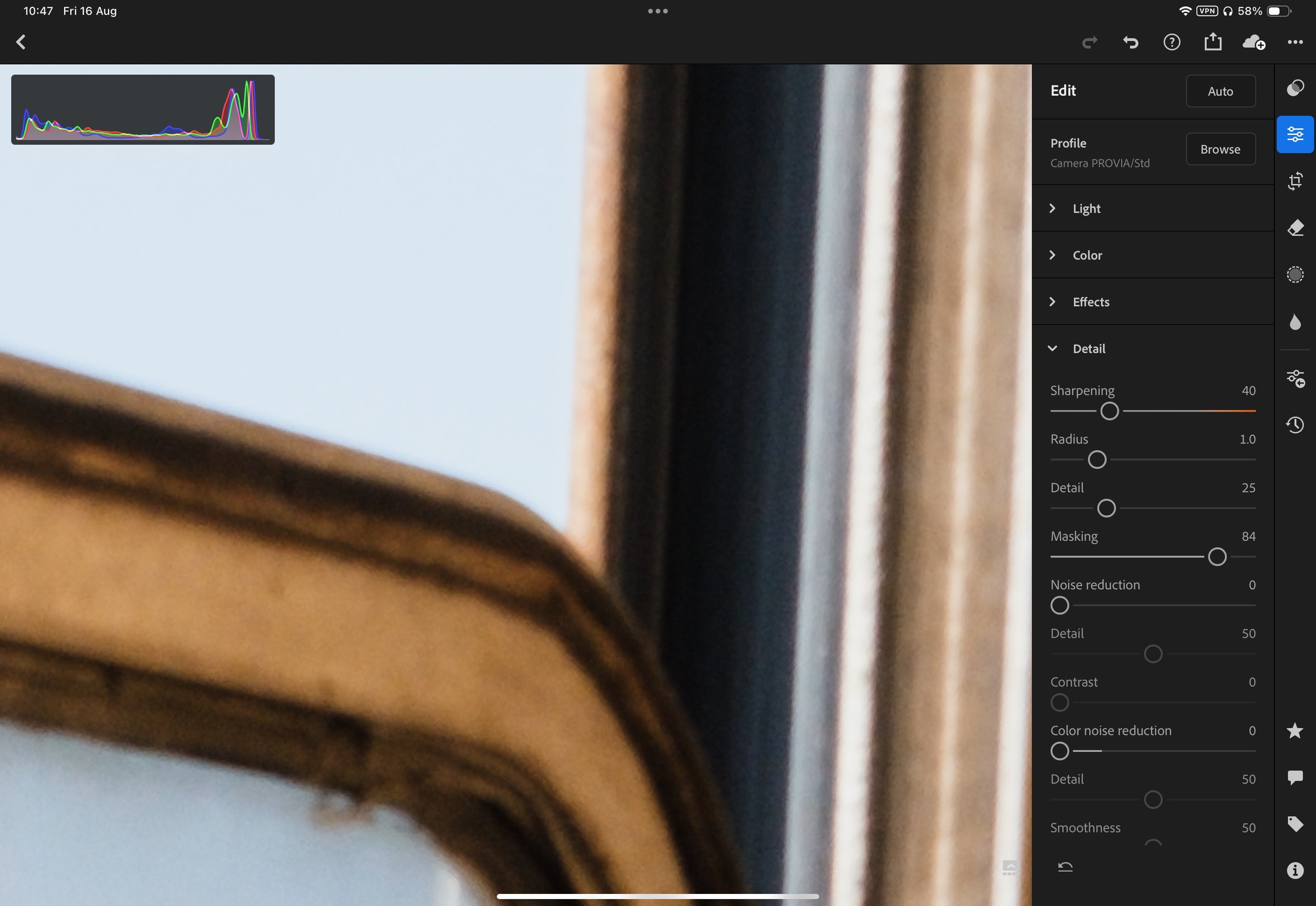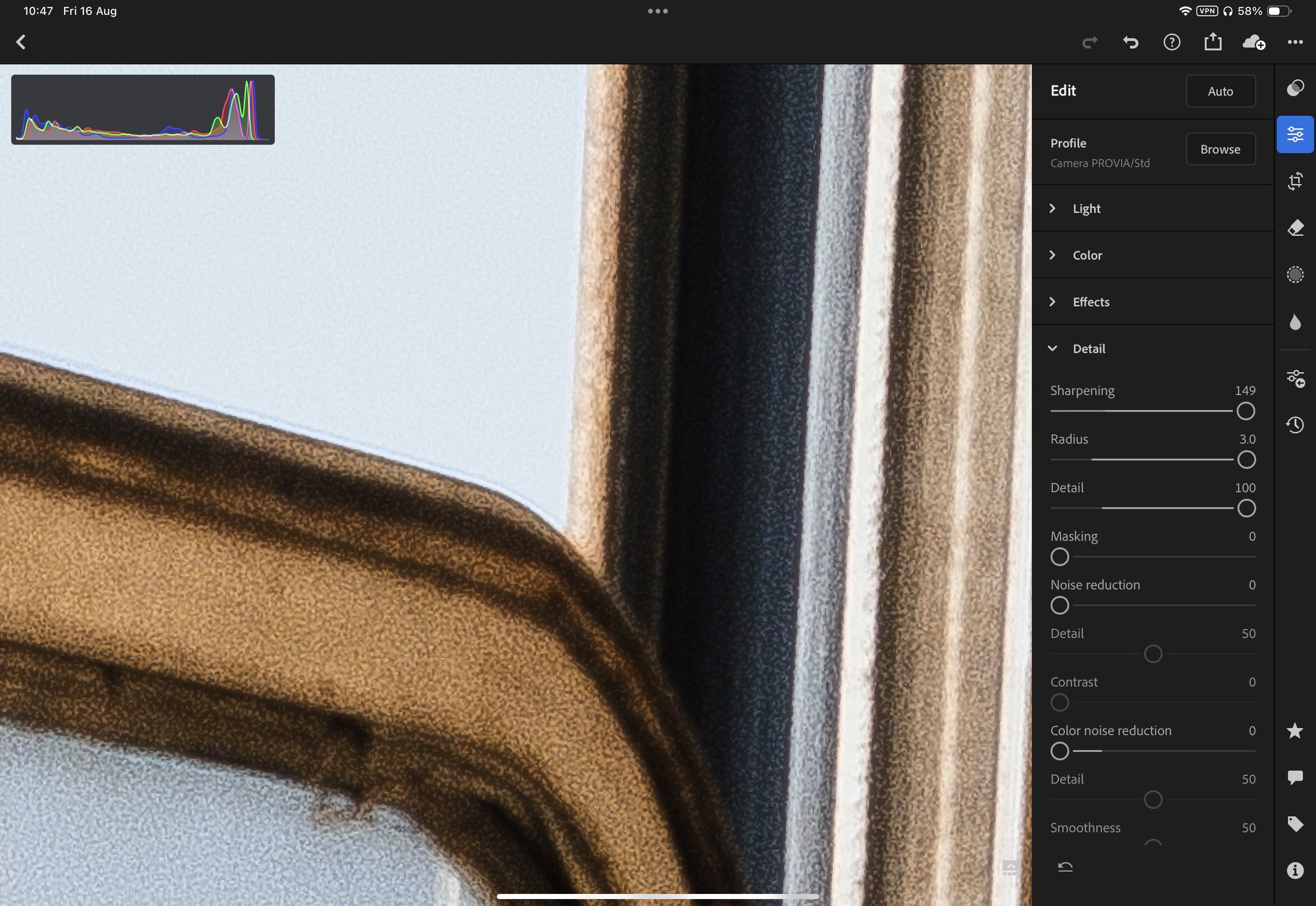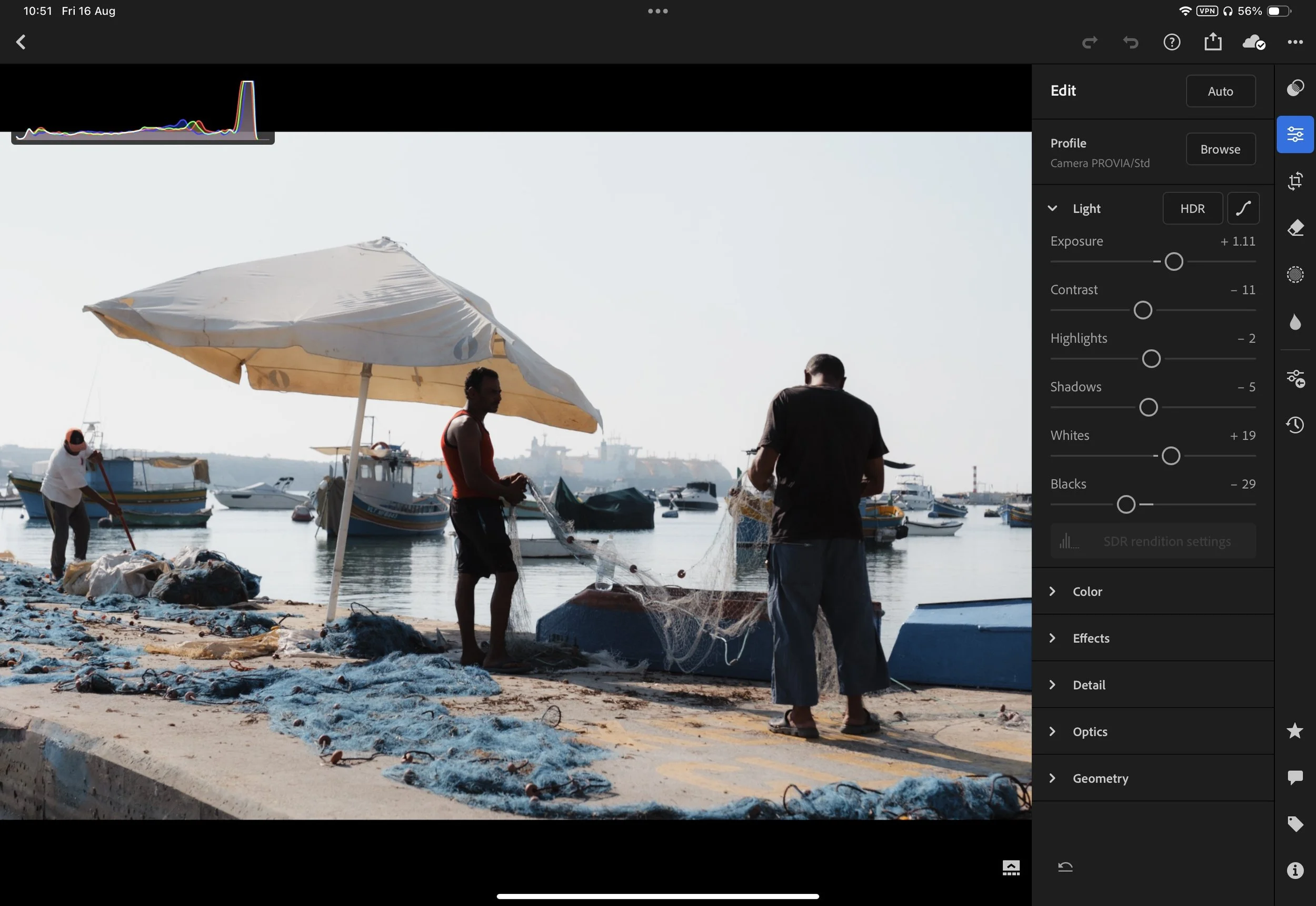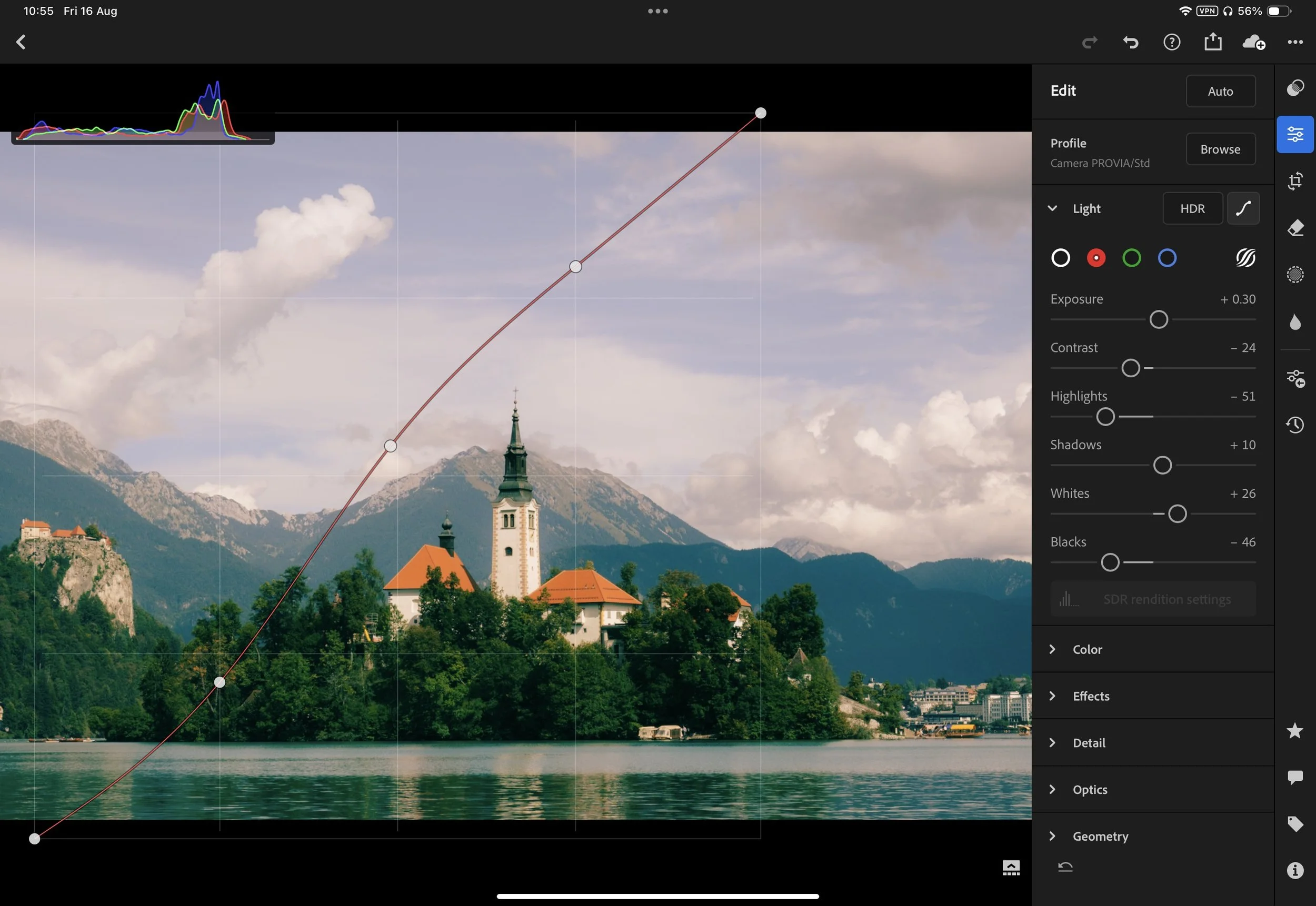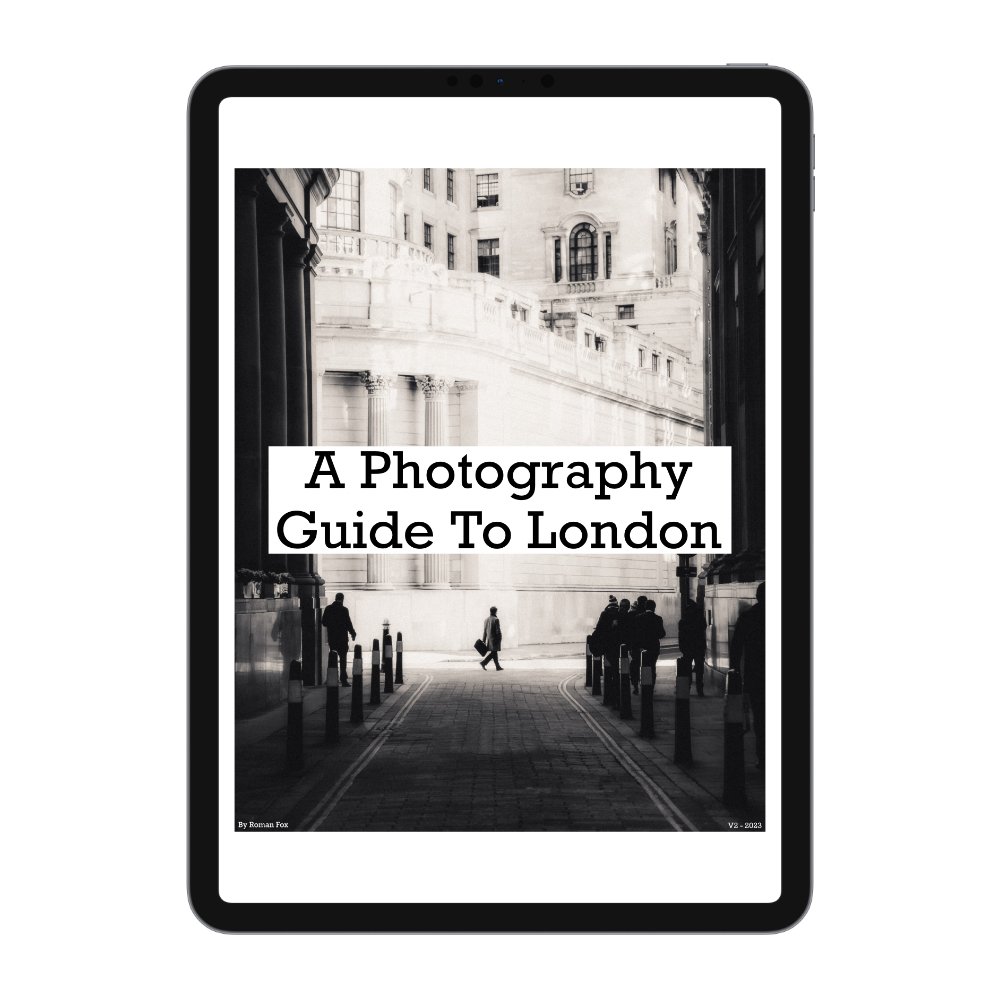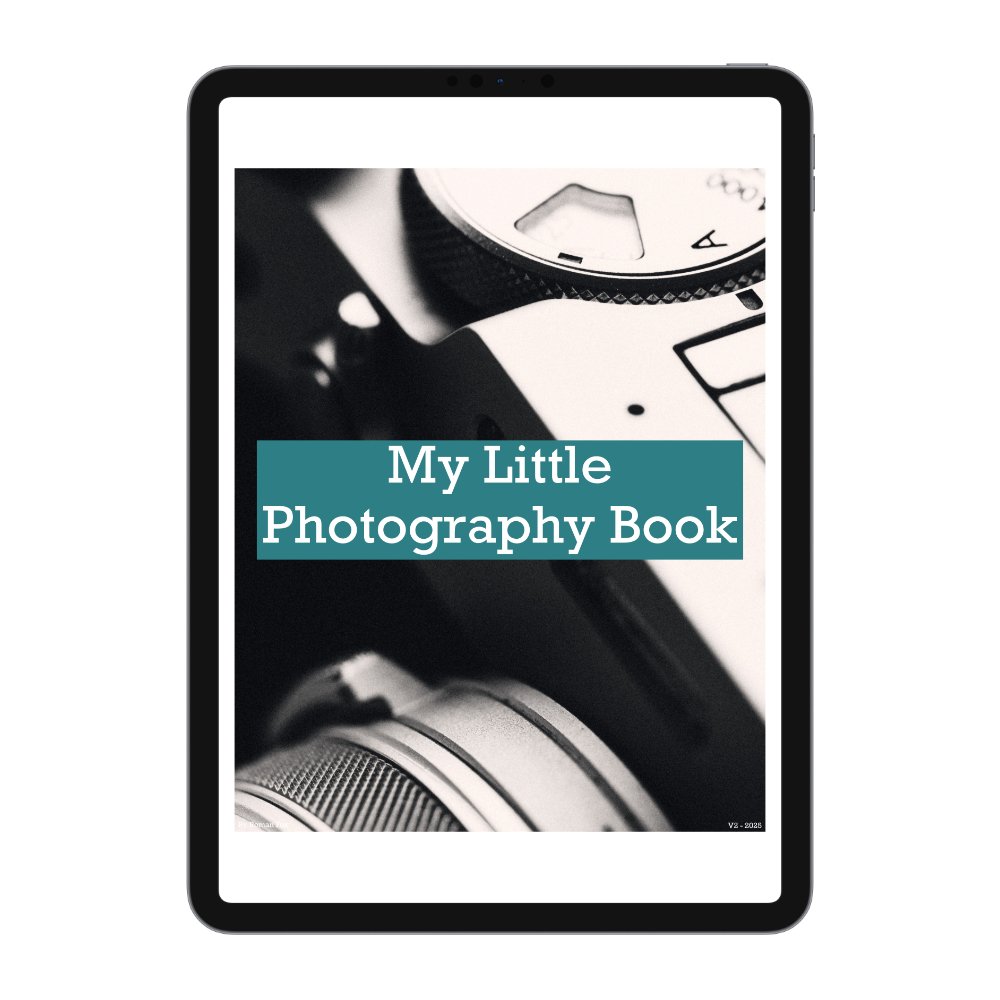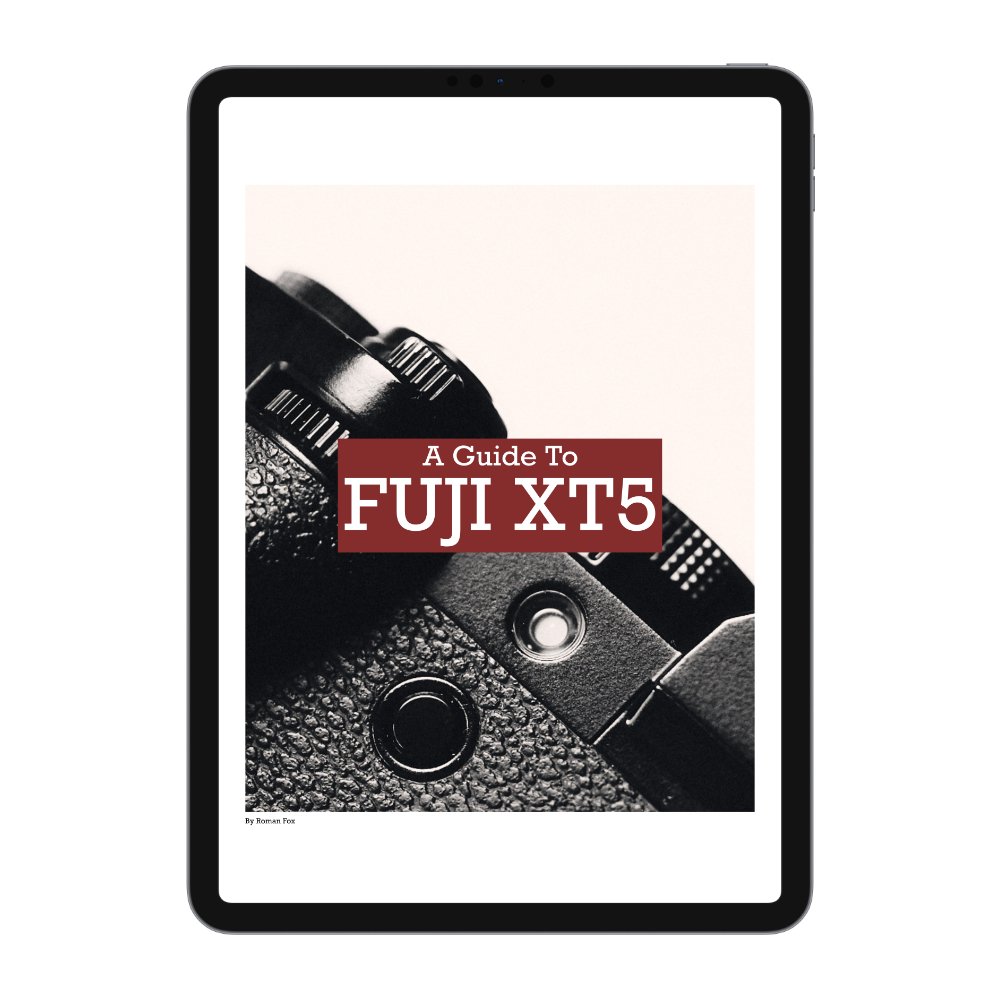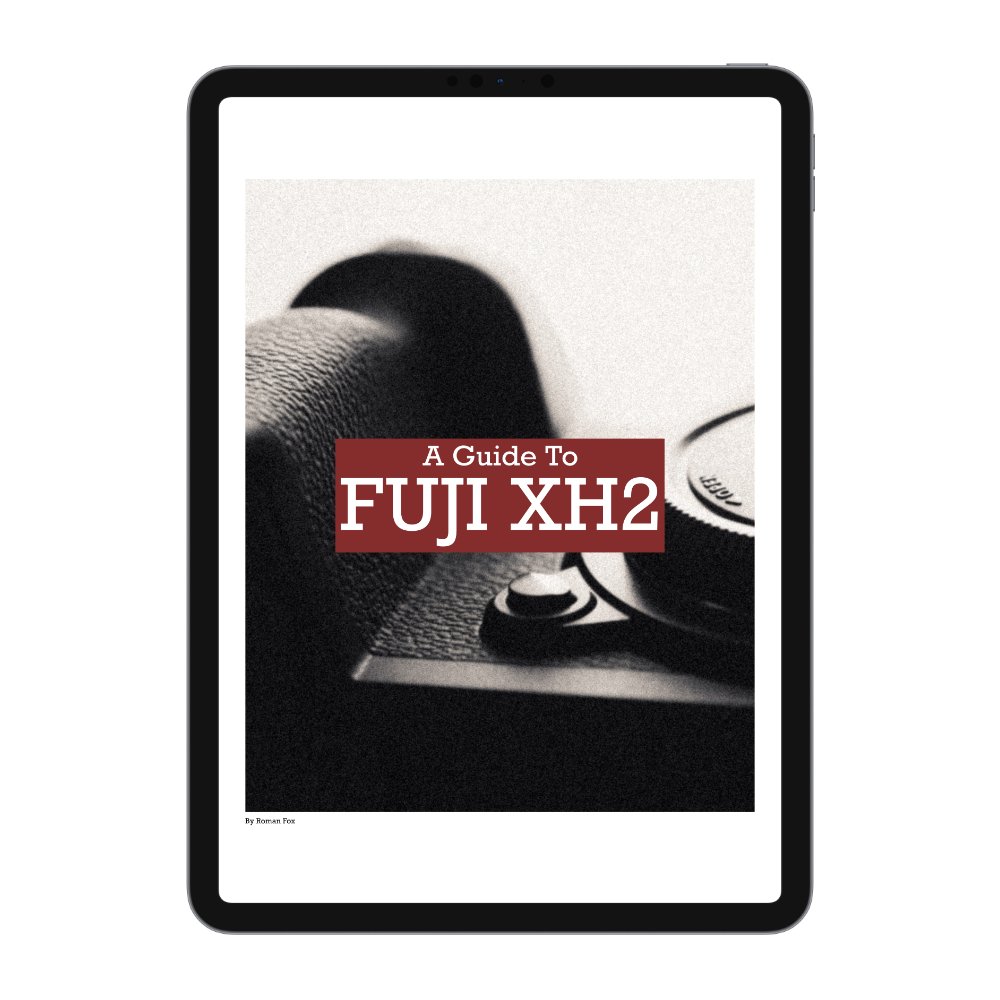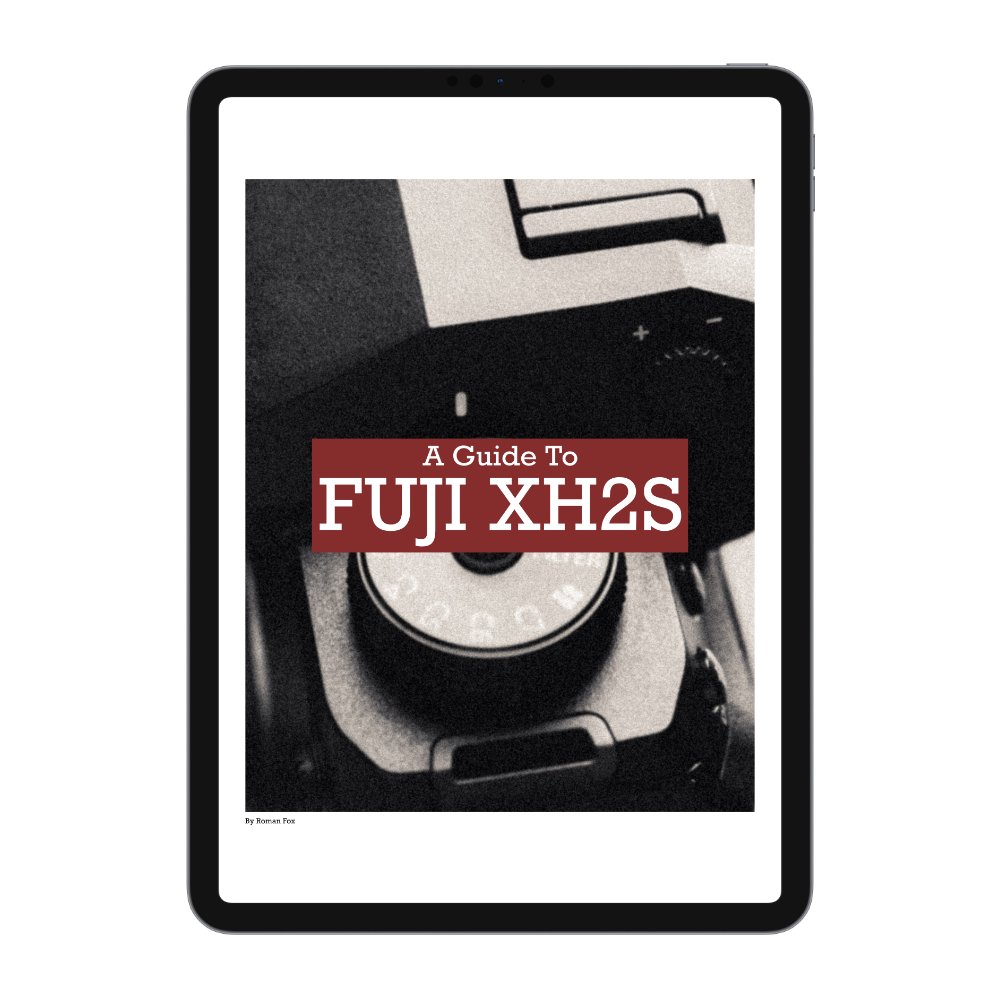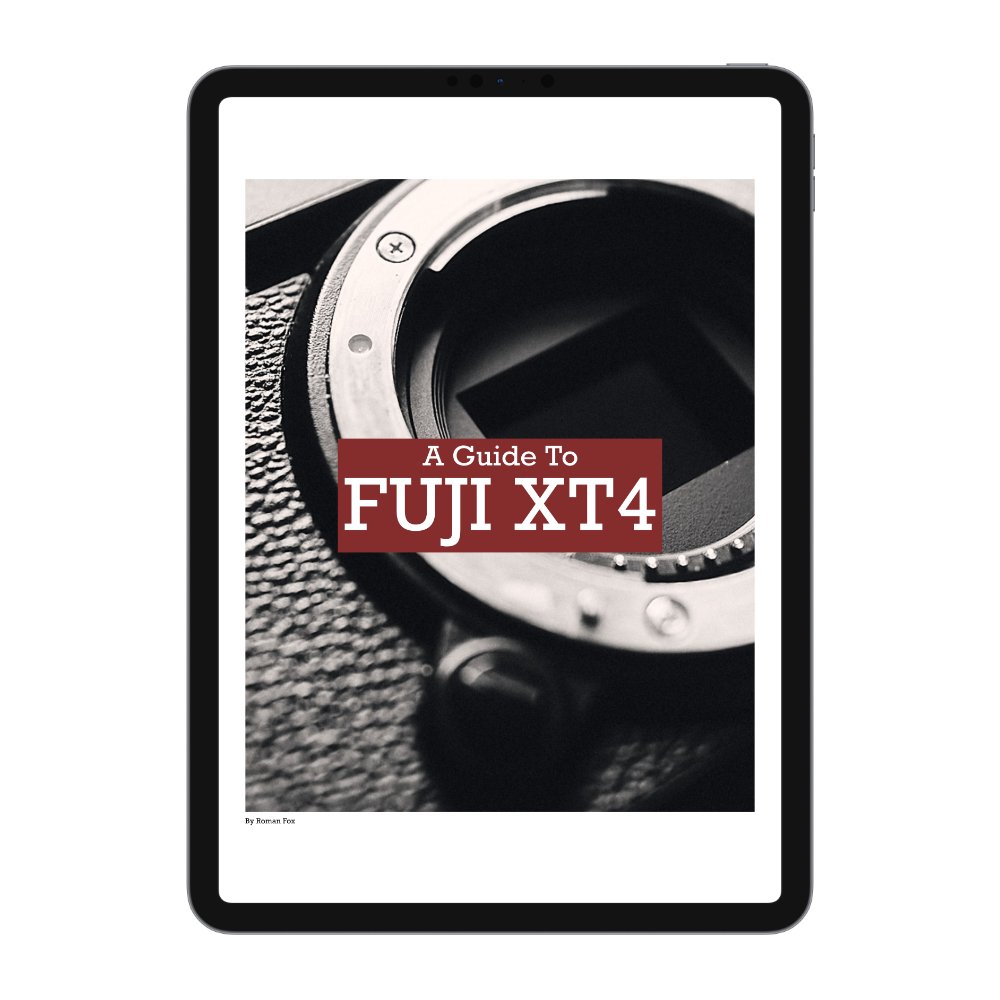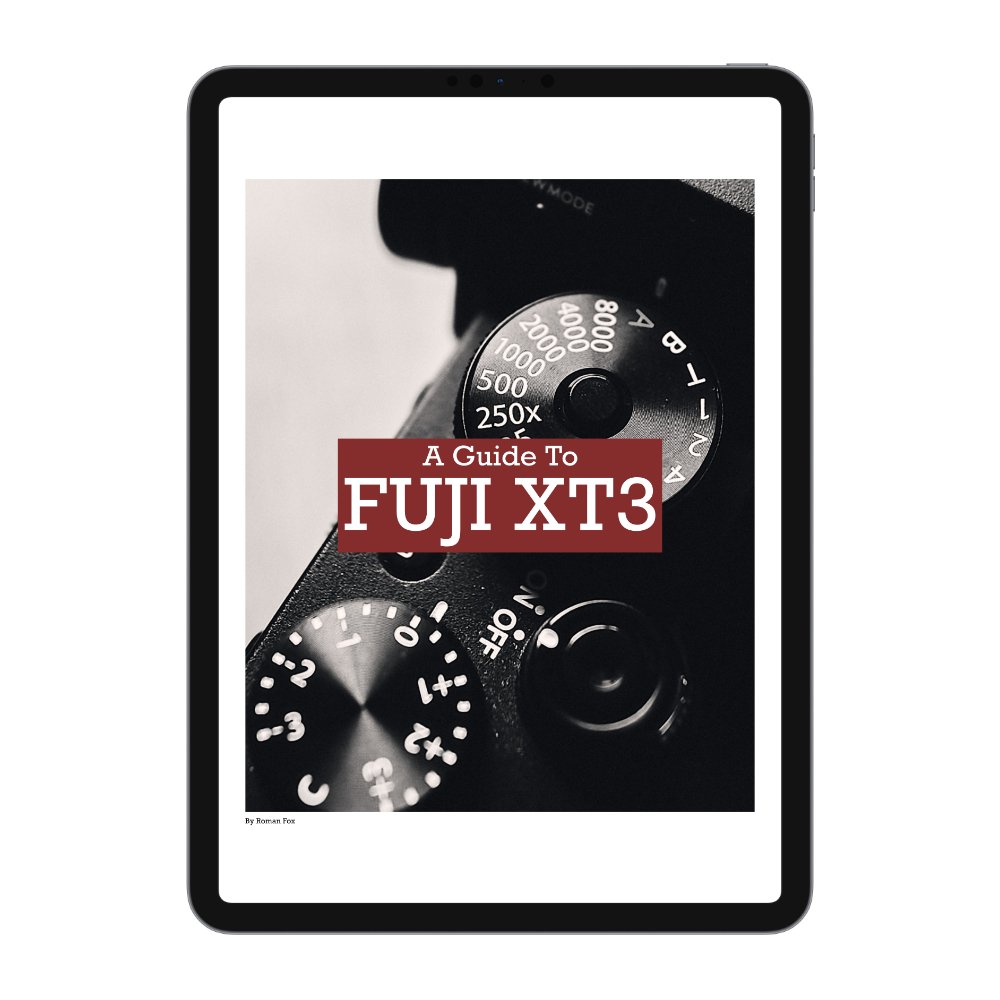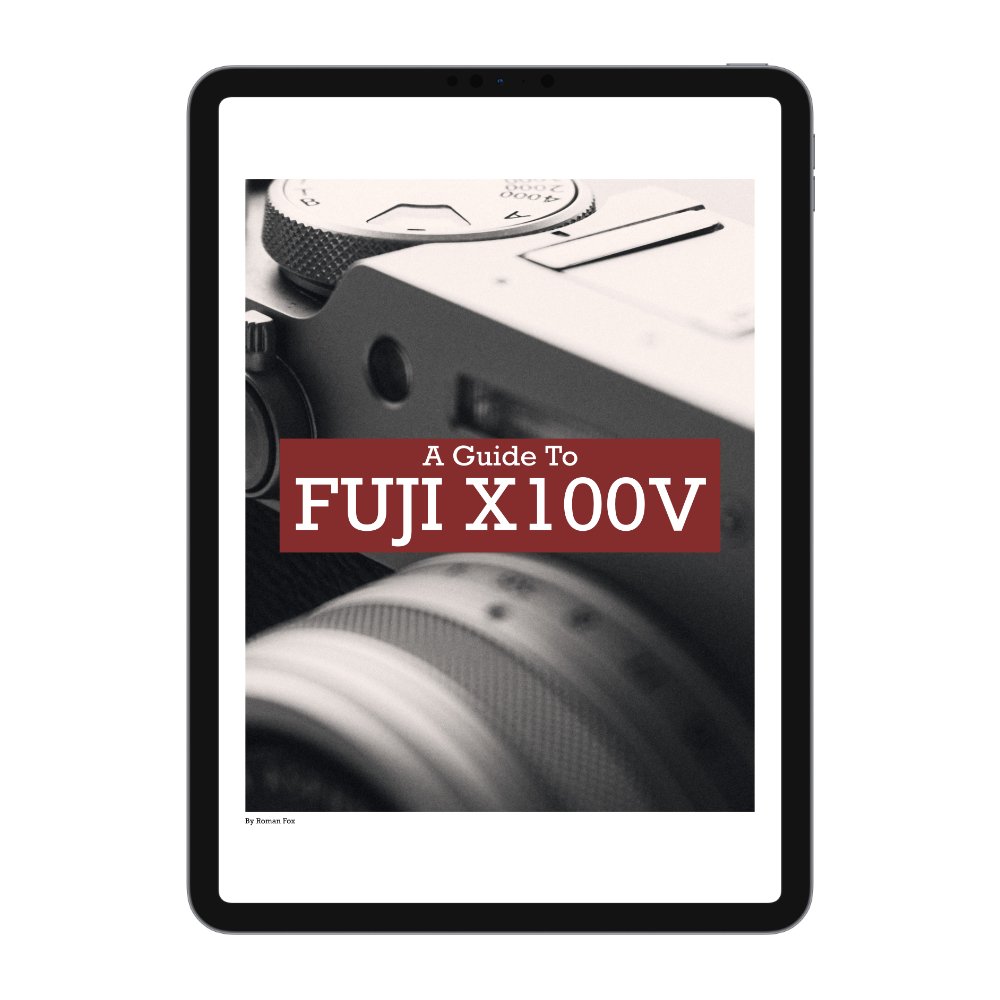How To Ruin Your Photo Edit
In this blog, I will talk about 5 ways in which you can ruin your photo edit. When we start editing, it can be tempting to slide every adjustment to the max in order to get new and crazy results. Equally, it can be tempting to adjust every single parameter available, because why not? However, as you become more experienced, you will realize that more doesn’t always mean better. Now, let’s go through the most common ways one can wreck a photo edit.
Over-Sharpening
The second easiest way to ruin your photo is by over-sharpening it. Yes, I understand there’s an obsession with pin-sharp images; however, it’s worth remembering that when you sharpen a photo, you’re not actually making it sharper. Instead, you’re making it appear sharper by boosting edge contrast. A common side effect of over-sharpening is the image starting to look noisy, crunchy, and generally unpleasant. My suggestion is to first try and get a sharp image in-camera. Check out this blog for more info. Secondly, use the mask feature to only sharpen the very fine edges and not the entire image. Finally, if you need to sharpen, do so until you think it looks right, and then back off about 25%.
Normal sharpening with 80% mask
Excessive sharpening
Normal sharpening with 80% mask
Excessive sharpening with no mask
Mask overlay
Excessive sharpening with 90% mask
Excessive Clarity
The easiest way to ruin a photo is by adding too much clarity. Think of this as sharpening on steroids. Clarity adds definition, shape and can bring out the quieter parts (such as clouds) of the photo if done modestly. However, just like sharpening, if you overdo it, you will ruin the photo by introducing noise, artefacts, and a crunchy appearance. You can also overdo negative clarity and make the image look blurry rather than tastefully soft. Personally, I apply (-15) global clarity and then selectively apply around (+20) local clarity, but only where it’s really needed, using a brush.
Normal clarity
Excessive clarity
Too Much HDR
It’s not uncommon to get cameras that can capture a vast portion of the dynamic range in even the most contrasty environments. Although this is amazing for editing flexibility, too many people make the mistake of bringing out every single possible detail. Below are two photos, one edited to reveal all details, while the other is edited differently. Of course, this is subjective, but I feel the photo with more contrast is the more pleasing image. Just because you have 100 stops of dynamic range doesn’t mean you need to use every single one of them.
Normal HDR
Excessive HDR
Prioritising the Histogram
The histogram is an amazing tool to help judge the exposure value of the photo we’re looking at. However, it’s important to remember that a histogram is nothing more than a mathematical representation of where the exposure sits. It doesn’t reflect any creative inputs or situational awareness. For example, it doesn’t adjust for the fact the photo might have been taken on an extremely bright day or into direct light. It equally might not reflect a photo taken during blue hour or a moody edit. You often hear that the histogram must sit in the middle, thus the photo is “properly” exposed; however, as you can see, this can result in a rubbish outcome if context and creative direction are not taken into account. So how do I use the histogram? I simply use it to see where the limit for pure white and pure black is. That way, when I edit a shot on a bright sunny day, I increase the exposure until the histogram hits the limit, and then I back off a touch. This allows me to have the brightest photo possible without blowing anything out. The same can be done for darker edits too.
Photo looks good but histogram suggests overexposure
Photo looks flat but histogram suggests good exposure
Photo looks good but histogram suggests overexposure
Photo looks good but histogram suggests underexposure
Creating a Colour Salad
Last but not least, let’s talk about colour. As it stands, Lightroom has over 5 different ways one can adjust colour. Other apps, like Capture One, have even more. Although this is amazing as it allows us to pick the most suitable method for the job, it also can create the temptation to use all these methods all at once. I remember when I started editing, I felt like I needed to mess with everything. It took me a while to learn that this might not be the best approach. When you start using all these colour settings simultaneously, you can easily create a mess. Think of it like mixing different coloured paint. Two to three different colours can create something unique, but start adding more and more different tones, and soon enough, you will end up with a muddy mess. Same for editing. Try your best to only use what is essential, and don’t feel like you need to use a tool just because it’s there.
Minimal colour edit
Colour curves
Split toning
HSL
If you found this blog helpful and wish to learn more about photography & travel while having direct access to me, please consider joining my Patreon community.