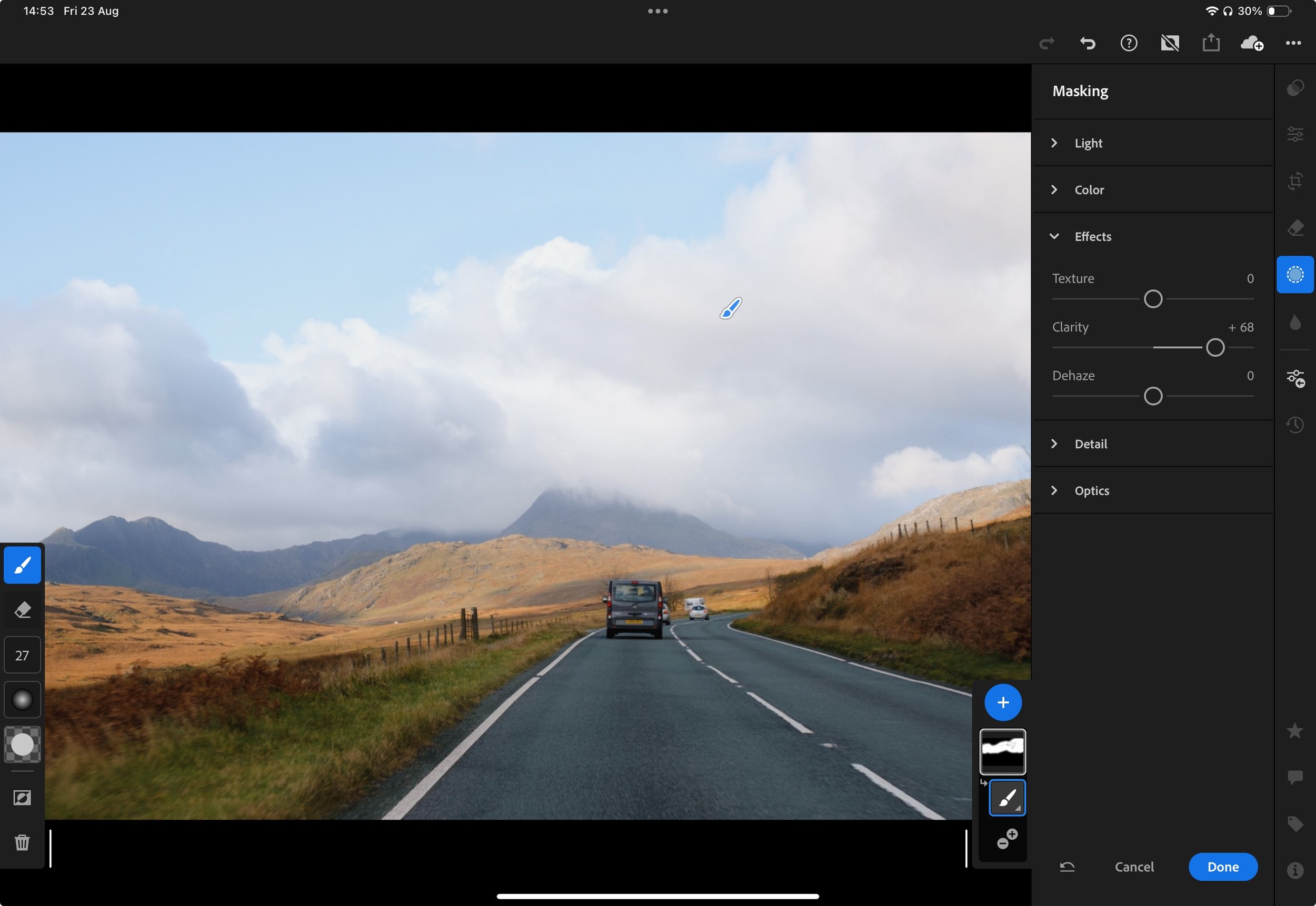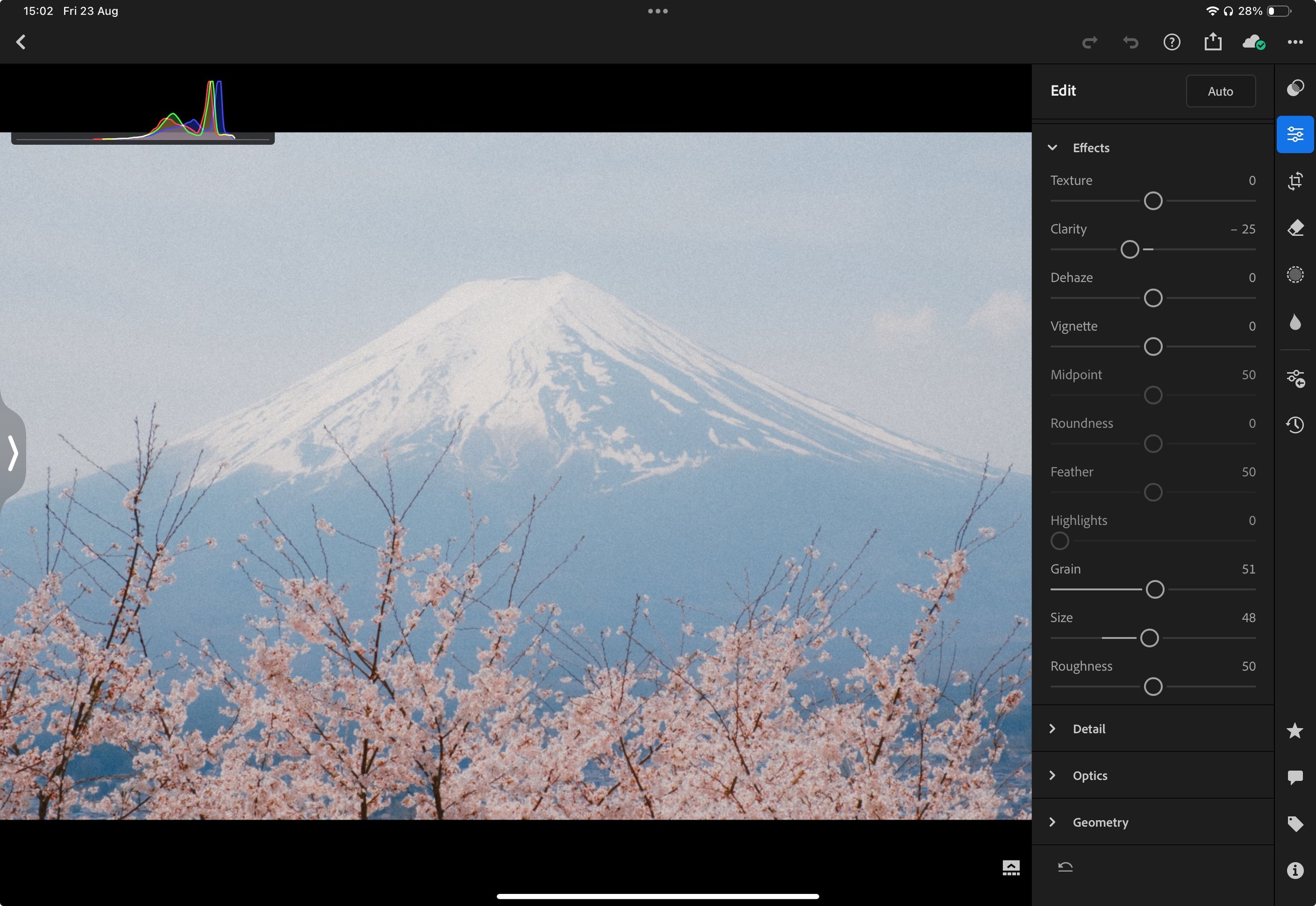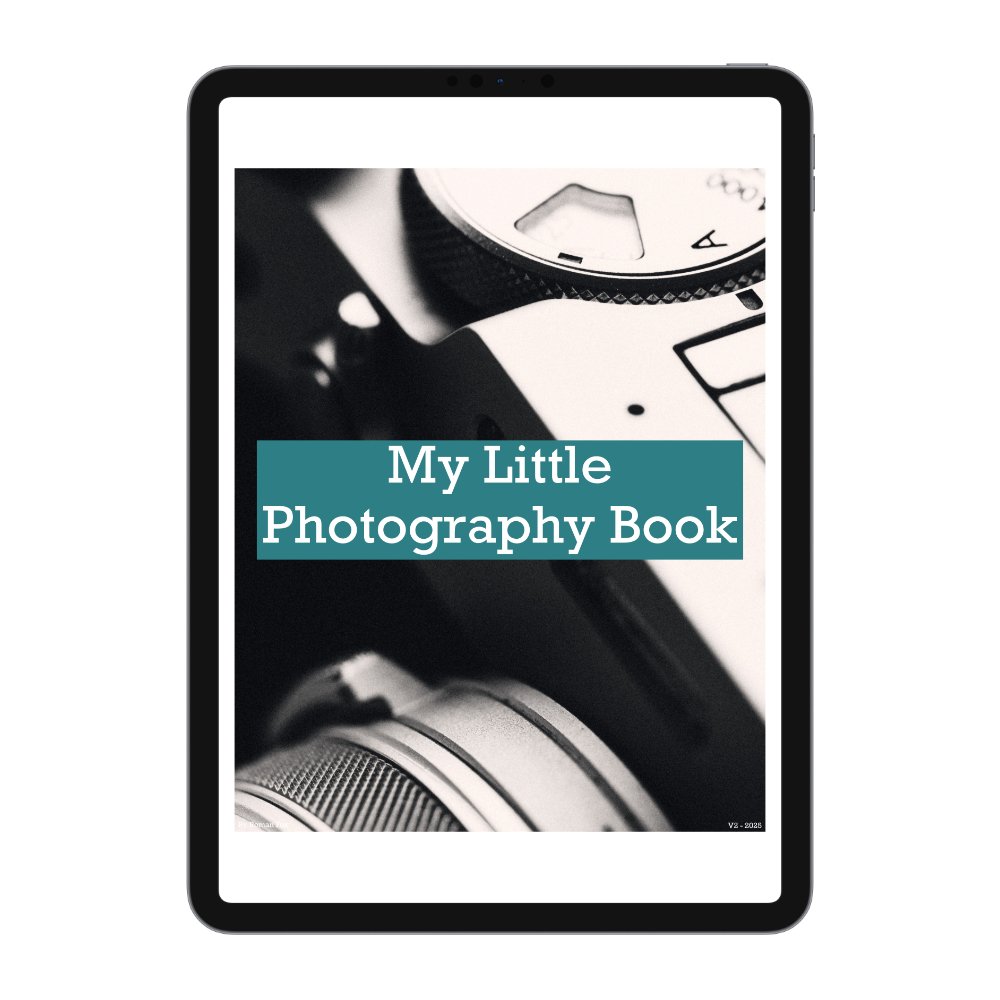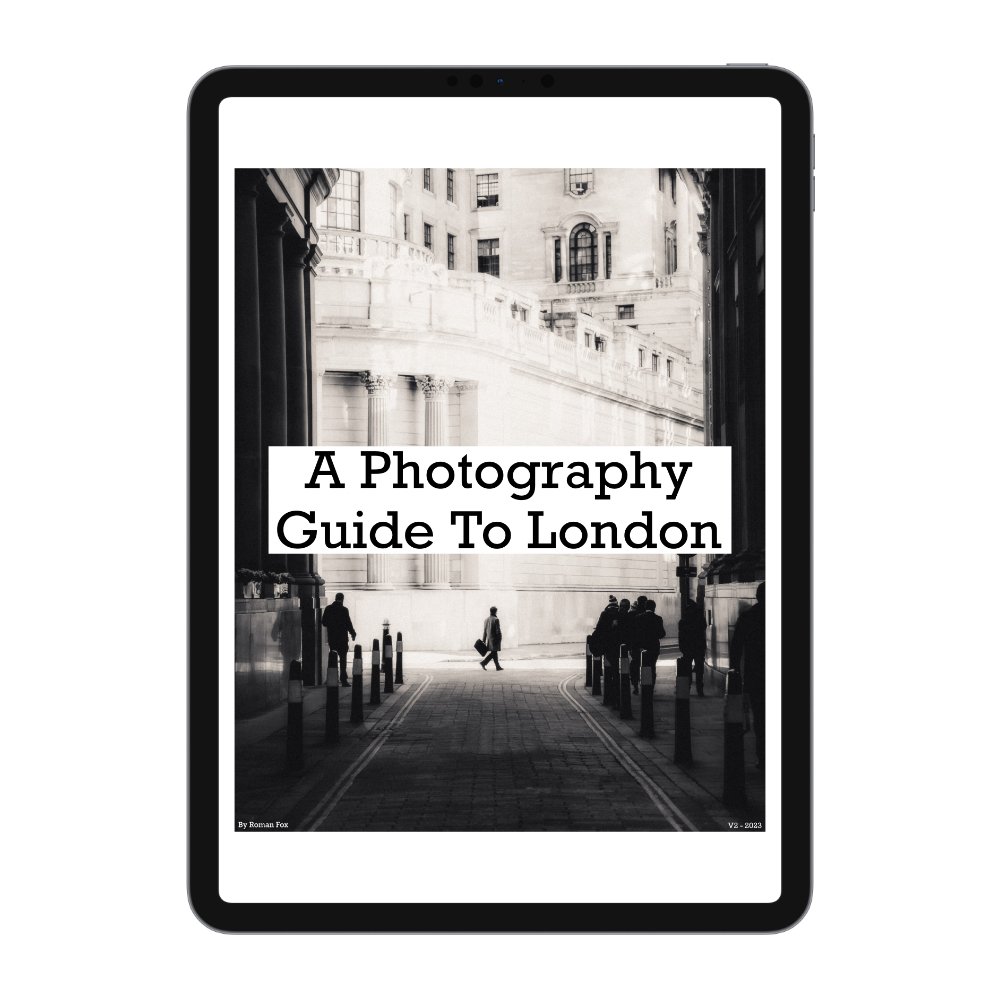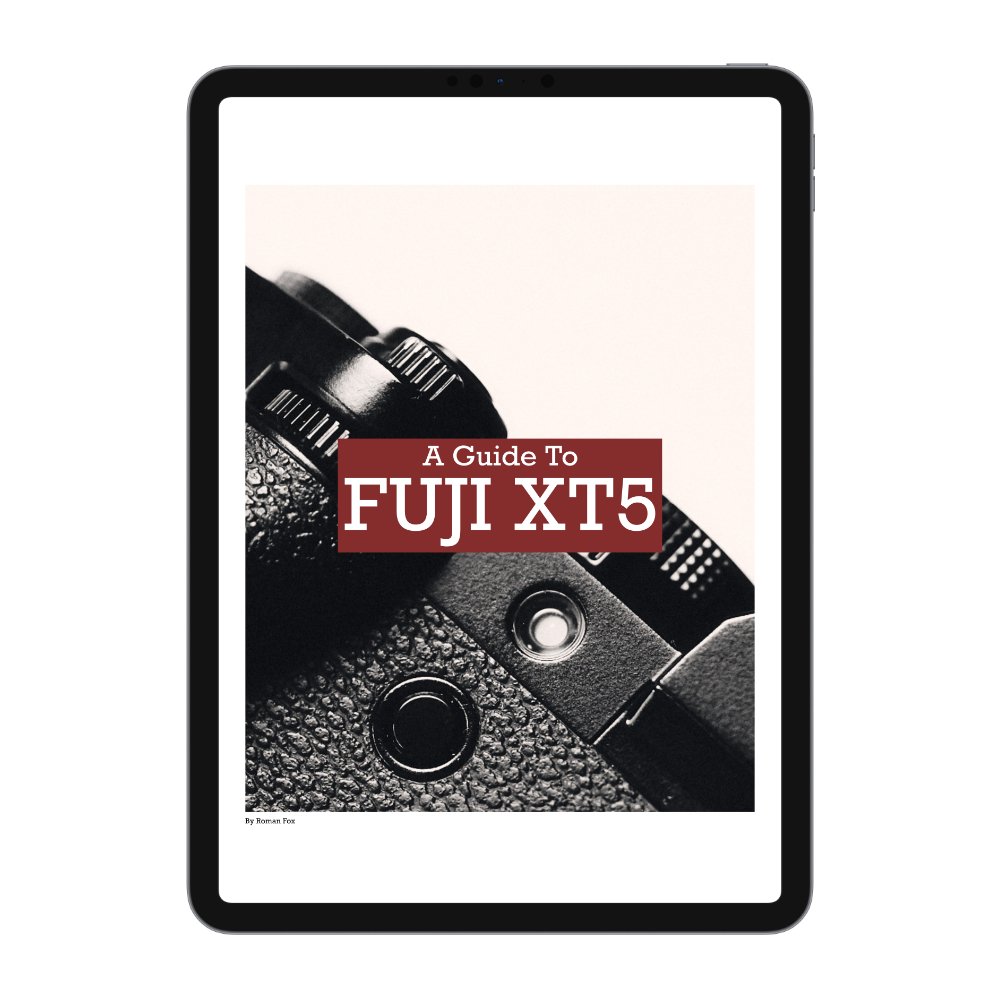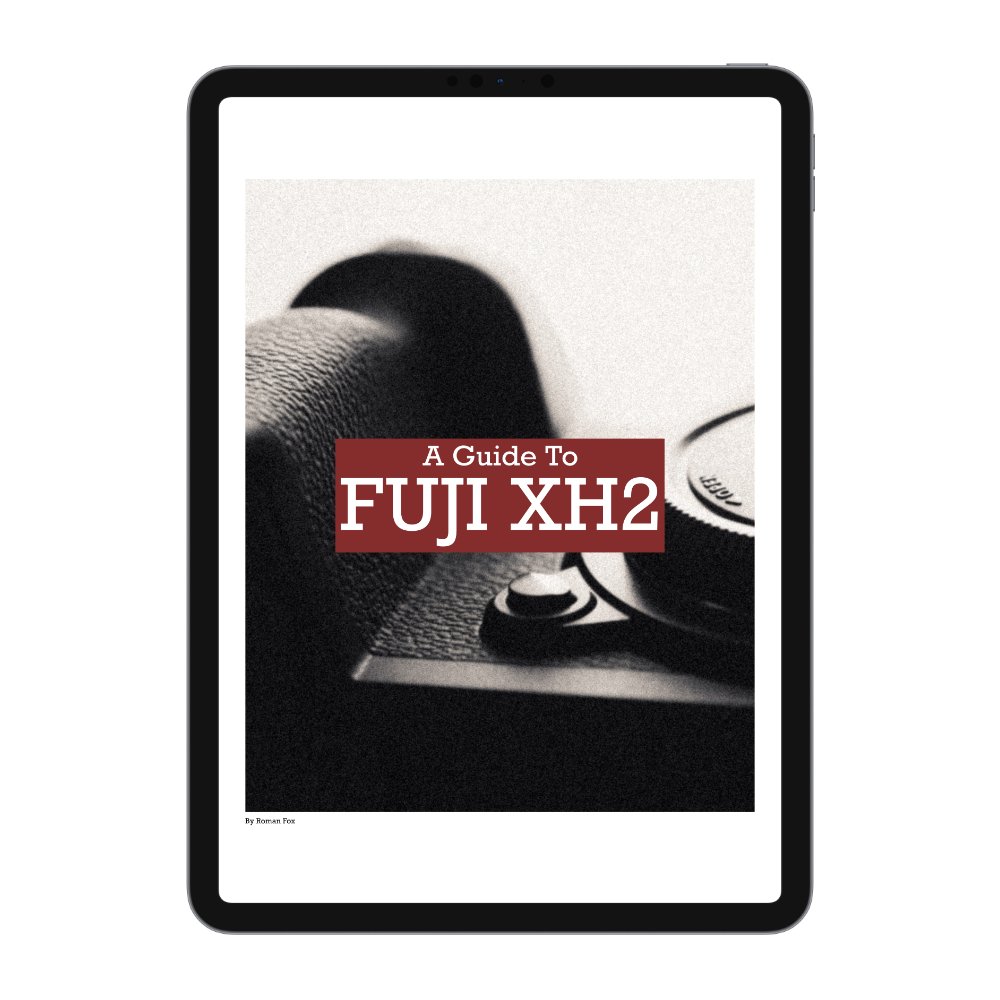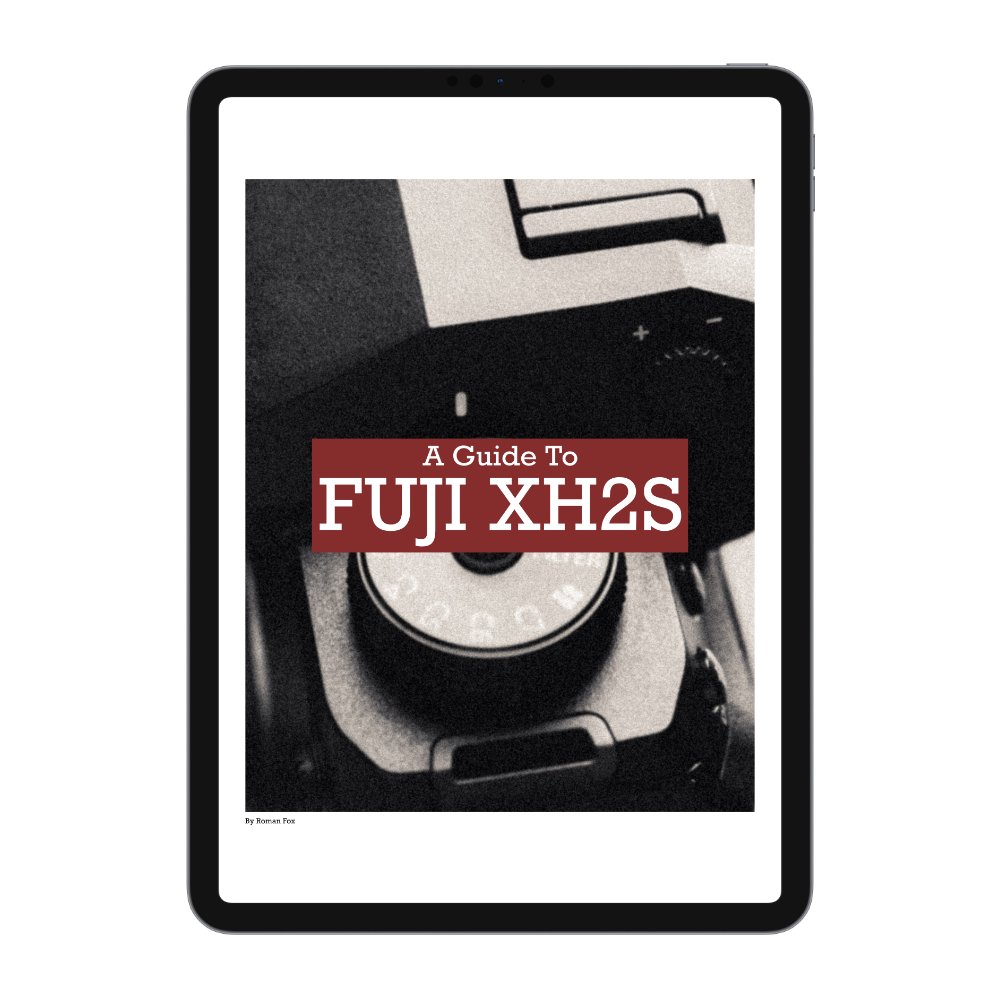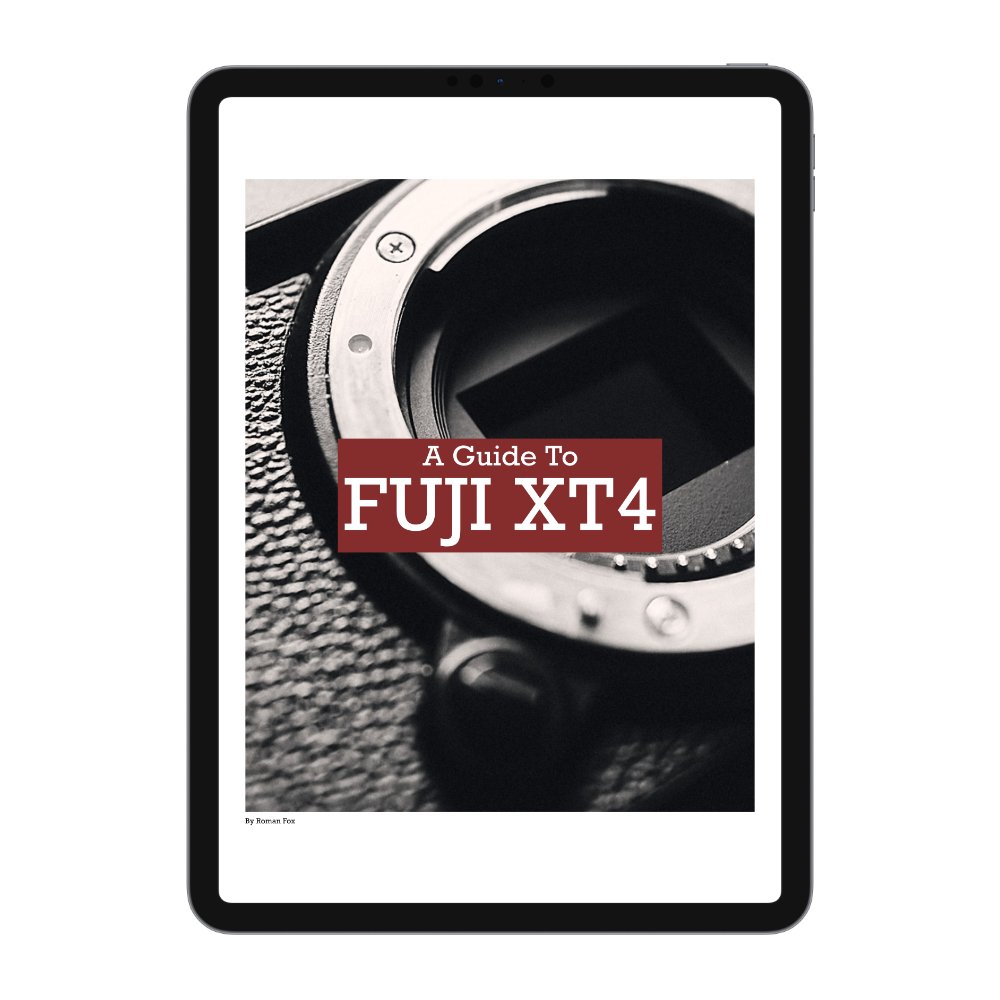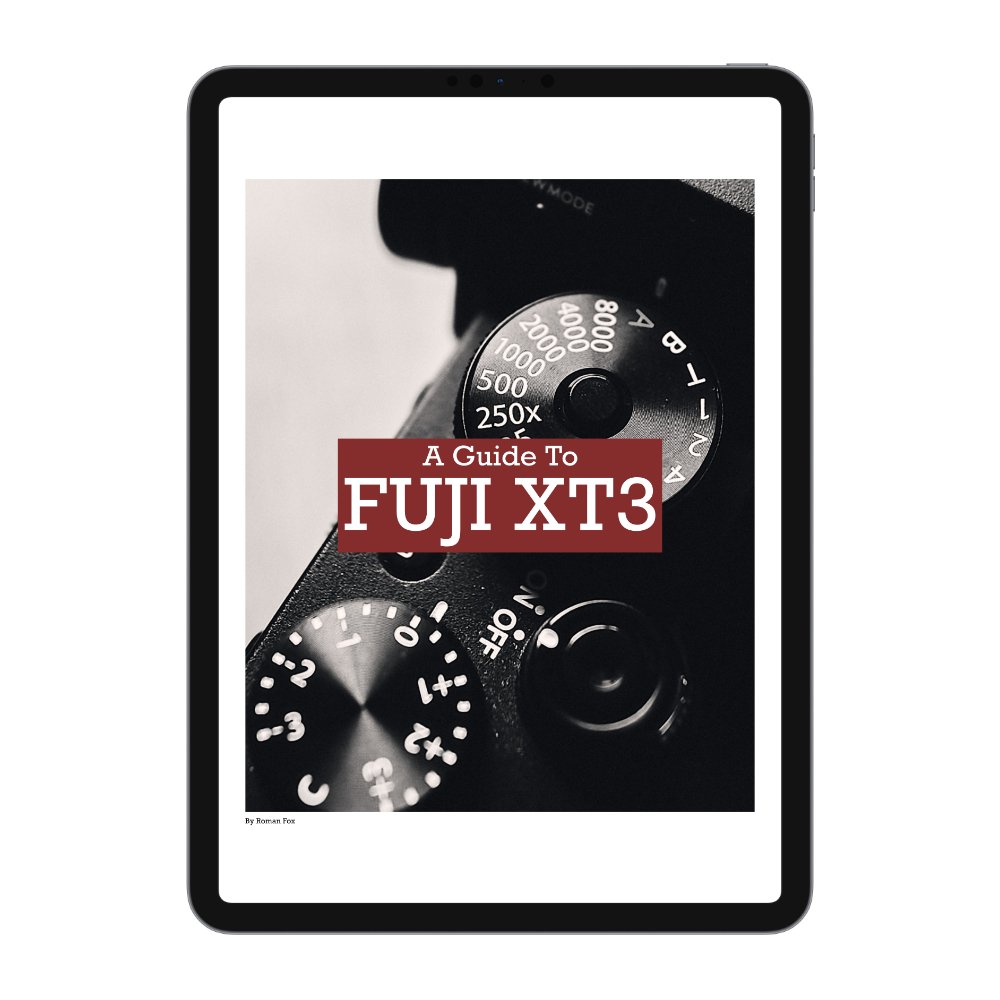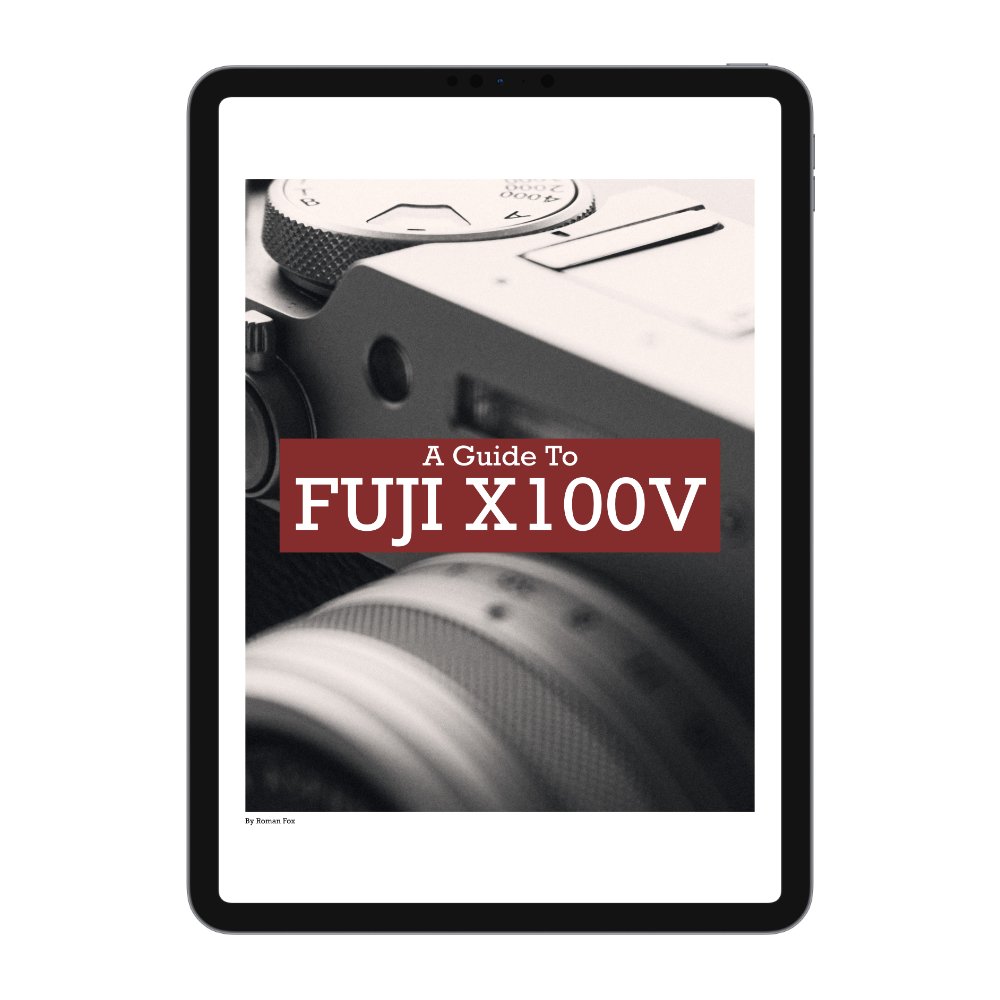Editing Tools I Use All The Time
In this blog, I will share five editing tools that I frequently use. I will also delve into how and why each tool is used, as well as the effects I aim to achieve with them. Of course, these are not the only tools I use; they are simply the ones I seem to rely on for almost every edit.
Tone Curve
The tone curve can be complicated yet immensely powerful. You can adjust an infinite number of exposure and colour aspects, but it’s also easy to overdo it. Personally, I don’t use it for colour grading; instead, I use it to create a custom contrast curve and adjust the black/white points.
The first thing I do is create between three and five points on the curve and then proceed to make a very slight S-curve. After that, I raise the blacks and lower the whites. This ensures that there are no pure black or white pixels in the photo, thus creating a softer, more film-like look. How far you push these adjustments depends on the specific photo and your taste, but I suggest exercising caution because it’s easy to overdo this and end up with a look reminiscent of an Instagram filter from 2015. The next step is to make fine adjustments to the control points to achieve the desired effect.
Clarity
Clarity is an amazing tool you can use to draw attention to specific details, exaggerate features, and create drama. It can also be used to smooth out the shot and create a dream-like effect. As always, caution is needed because this tool can single-handedly ruin your photo edit.
Personally, I use a global negative clarity of around -15 because I find the files from my Fuji system to be a little on the sharp side. On other cameras, like the Sony A7IV, I had to use around -20, if not more, because those files were even sharper. This is, of course, a matter of personal taste, and many may not understand why I prefer softer photos—and that’s okay. Even reducing it to around -5 can be enough to take the digital edge off the file.
I would then study the image and identify which areas need more definition and attention, such as clouds, textures, or surfaces. I would use a local brush adjustment to brush clarity back into those areas, setting it to around +5 to +20, depending on the image. This allows me to maintain an overall soft image without losing detail where it matters.
Grain
This might be the most subjective part of this blog because some people love grain, while others wonder why anyone would actively degrade an image. Personally, I like to add grain because it softens the image, hides insignificant details, and adds a certain quality to the photo that I find difficult to articulate. As cheesy as it sounds, adding grain (tastefully) feels like seasoning a nice meal.
In most cases, I set grain and size to 25, while leaving roughness at the default setting. Sometimes, if I want to really exaggerate it, I will set grain and size to 50. There is no strict rule here—it ultimately depends on your taste, the image, and where it will be shared. For example, for social media, you might need to boost the grain, while for printing, you might need to scale it back.
Local Adjustment
More often than not, global editing is not enough to achieve the desired result. Perhaps having the correct global exposure means that some highlights are blown out, or maybe the hue/saturation combo that looks amazing for the background also ruins the skin tones. This is where local adjustments come in.
They can be applied in several different ways, such as radial filters, gradients, exposure masks, colour selection, subject detection, or even by brushing them in. The method you choose will depend entirely on what you want to achieve and the image you’re working with. Personally, my most used tools are radial filters and a simple brush.
Clone & Heal
The final tool I almost always use is the clone/heal/remove tool. I generally use this to remove distractions, rubbish, reflections, or anything that either shouldn’t be there or detracts from the photo.
n many cases, removing chewing gum, cigarette butts, stray reflections, or an empty crisp packet from the image can clean it up significantly and make a huge difference. Similarly, you can use this tool to remove stray branches or other elements intruding into the corners of the frame.
There is, of course, a broader debate on whether this is considered cheating. My personal opinion is that it depends on the purpose of the image. If you’re documenting an event or a location and authenticity is of the utmost importance, then I wouldn’t do this. However, if you’re shooting with an artistic approach—perhaps to sell the photos as prints or simply to create beautiful images—then there’s nothing wrong with it at all.
If you found this blog helpful and wish to learn more about photography & travel while having direct access to me, please consider joining my Patreon community.